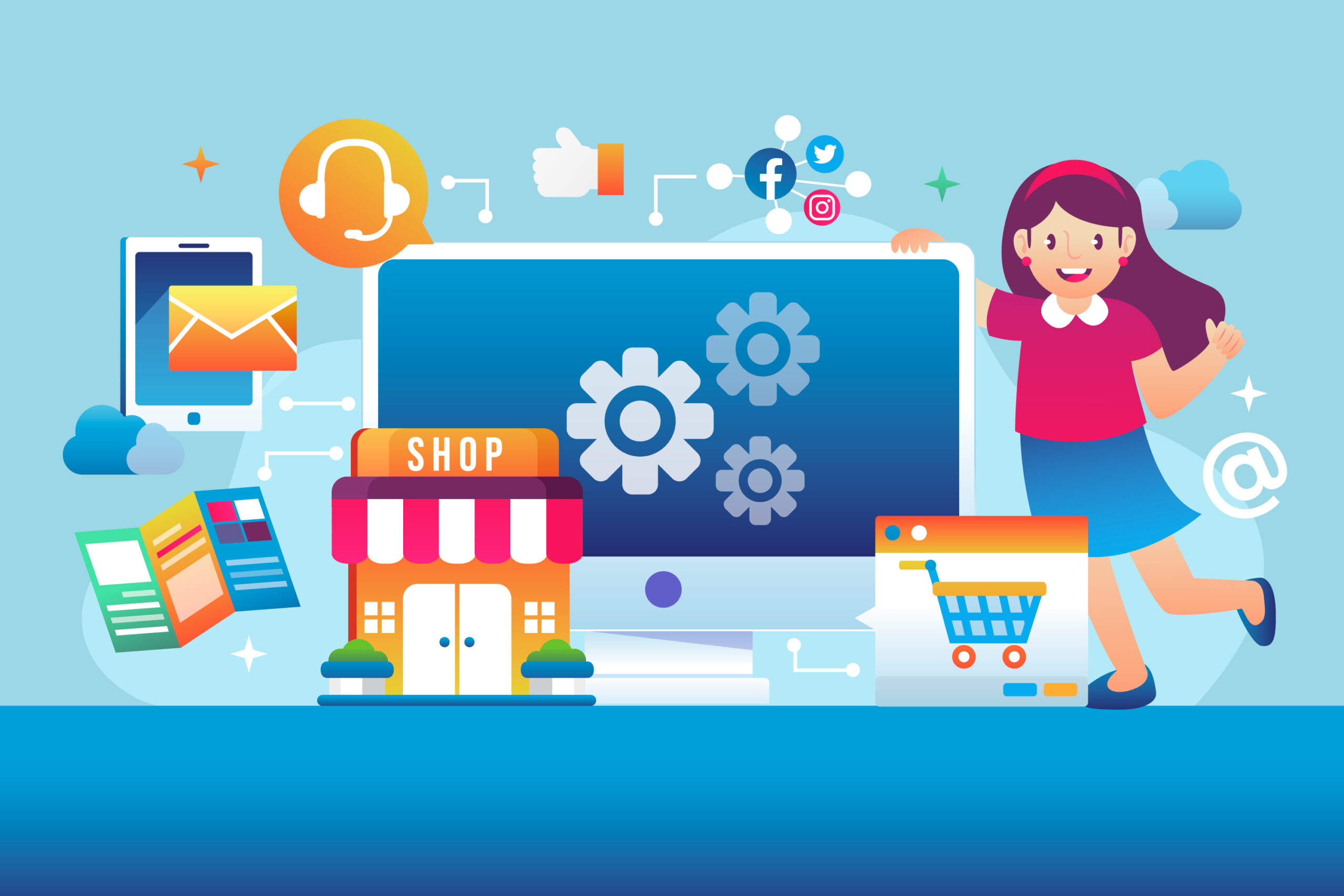If you’re a creator, coach, or entrepreneur looking to sell digital products in 2025, Squarespace is one of the best platforms to start with. It’s clean, fast, and beginner-friendly, but to really make the most of it, you need to know how to use its tools the right way. In this blog, I’ll show you the most effective ways to sell digital products on Squarespace from setup to optimization, so you can grow your income without needing any tech experience.
Why Sell Digital Products on Squarespace?
Squarespace makes it easy to turn your website into a storefront. You can sell:
- Ebooks
- Downloadable templates
- Audio files
- Notion pages
- Courses or webinars
- Digital art or printables
You don’t need third-party platforms. Everything is built into the system, including product delivery, checkout, and payment processing.
Starting from $23/month
Use code MYFIRSTWEBSITE at checkout for 10% off
Key Features
Beautiful, award-winning design templates
Built-in SEO and analytics tools
Mobile-optimized right out of the box
Why We Recommend It
Storage and Bandwidth:
Unlimited storage and bandwidth, allowing for extensive product listings and high traffic volumes without additional charges
Extras and Inclusions:
Mobile-optimized checkout to ensure a seamless shopping experience on smartphones and tablets
Built-in analytics to track visitor behavior and sales trends
Inventory, orders, tax, and customer management are integrated into the platform
Pros & Cons
- Beautiful, design-focused templates
- Easy-to-use drag-and-drop interface
- There are no transaction fees on sales
- Limited e-commerce features compared to Shopify
- Fewer payment gateway options
Tip #1: Use Digital Product Pages (Not Physical Products)
When setting up your products, make sure to select “Digital” instead of “Physical” in your product settings. This allows you to upload a file (PDF, ZIP, etc.) that gets sent to your customer automatically after purchase.
You can also include a thumbnail image, product summary, and sales copy on the same page, just like a traditional landing page.
Tip #2: Write Short, High-Converting Descriptions
Don’t write like a product catalog. Write like you’re solving a problem.
- Focus on the benefit: “Save hours designing your next presentation.”
- Add urgency: “Limited-time bonus included.”
- Be clear about what they’re getting: file type, number of pages, formats, etc.
The more specific you are, the easier it is for people to hit “buy.”
Tip #3: Bundle Your Products
Squarespace lets you create product bundles by adding multiple digital files to one product listing. This is a great way to increase your average order value. For example, instead of selling one worksheet for $7, bundle five and sell them for $29.
Tip #4: Use the Announcement Bar for Promotions
If you’re running a limited-time offer or new product drop, the announcement bar is the easiest way to promote it across your whole site. Keep it short and link it directly to your product or landing page. Example: “New Canva Template Pack – 50% off this week only!”
Tip #5: Create a Simple Sales Funnel with Sections
Your product page can double as a sales page. Use Squarespace’s layout blocks to walk people through a simple funnel:
- What the product is
- Who it’s for
- What’s inside
- Testimonials (or social proof)
- Buy button
This format helps your site do the selling without needing a full sales team.
Tip #6: Automate Follow-Ups with Email
You can use Squarespace Email Campaigns or connect with Kit to send follow-up emails after a purchase.
This is perfect for:
- Sending bonus content
- Promoting other products
- Asking for reviews or testimonials
Email marketing is where most creators miss out. Don’t make that mistake.
Tip #7: Optimize for Mobile First
Most of your traffic will come from mobile. So when you design your product pages, make sure to:
- Use large fonts
- Keep images under 1MB
- Test your checkout flow on a phone
Squarespace’s templates are responsive, but it’s still your job to make sure the layout works well on every screen.
Tip #8: Add a Terms and Refund Policy
Even for digital products, having a clear refund and usage policy builds trust. Add a link in your footer and include a short note on your product page. This helps reduce refund requests and avoids confusion about what buyers can or can’t do with your product.
Tip #9: Use SEO Settings to Drive Long-Term Traffic
Go to your product page settings and fill in the SEO title and description. Use keywords people actually search for.
For example:
- Title: “Minimalist Resume Template – Instant Download”
- Description: “Download this clean, ATS-friendly resume template for Word and Google Docs. Great for job seekers and freelancers.”
This helps your product show up on Google over time without paid ads.
Final Thoughts
Squarespace makes it easy to launch a professional digital product store, but you still need to use the tools the right way. By focusing on clean design, smart product pages, mobile optimization, and email follow-ups, you can turn your site into a full-time income source in 2025. Start with one offer, one product page, and one email sequence. That’s all you need to start making sales.