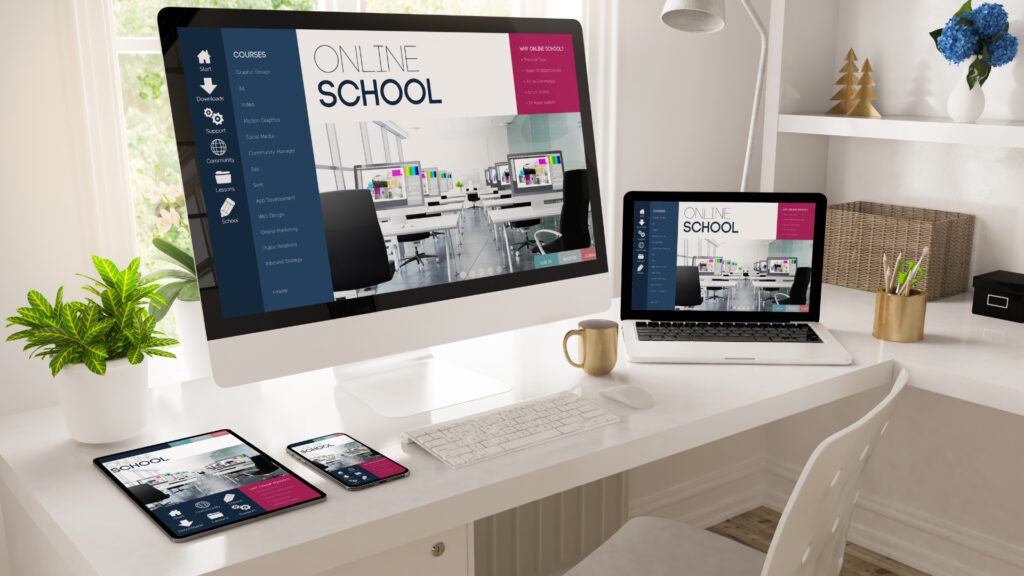A membership-based directory is a great way to monetize traffic while helping people find local services or niche businesses. In this guide, you will set up hosting, install WordPress, add memberships, build the directory, connect payments, and launch a clean member dashboard. Everything here is beginner-friendly and focused on results.
Part 1: Set Up Your Foundation on Hostinger
Choose a plan
Pick a Hostinger plan that fits your goals. For most new directories, a Business Website or Managed WordPress Business is a solid start. Apply a valid coupon at checkout to save money.
Starting from $2.49/month
Get Hostinger web-hosting from $2.49 /mo + extra months
Key Features
Extremely affordable
User-friendly control panel
LiteSpeed Cache for faster loading times
Why We Recommend It
Storage and Bandwidth:
30 GB SSD storage
100 GB bandwidth
Extras:
Free SSL certificate
Pros & Cons
- Low starting price
- Good performance for the price
- No free domain in the lowest-tier plan
- Support can be slow during peak times
Install WordPress
After purchase, open hPanel and run the auto installer.
- Connect your domain
- Create your WordPress admin user
- Enable free SSL
- Turn on automatic backups
Housekeeping
Inside WordPress, go to Settings, then Permalinks, then choose Post Name. This gives you clean URLs that look professional and help SEO.
Part 2: Pick a Theme and Set the Tone
Choose a fast theme
Select a lightweight, responsive theme such as Astra, GeneratePress, or Bloxy. These themes work well with directory and membership plugins.
Starter site
If your theme offers starter templates, import one to speed up your layout.
Create core pages
Add the following blank pages so you can wire them up later:
Home, Directory, Pricing, Login, My Account, Submit Listing, Contact.
Part 3: Add the Membership Layer with Ultimate Member
Install the plugin
Go to Plugins, Add New, search for Ultimate Member, then install and activate. Let it create pages like Register, Login, and Account.
Set up user roles
Create custom roles to control access and limits. For example:
- Free Member
- Pro Member
- Business Member
Customize forms
Edit the default registration form. Add fields like Business Name, Website, and Logo if you want business-friendly profiles. Assign each form to the correct user role.
Connect payments
To charge for plans, install WooCommerce and the Ultimate Member WooCommerce add-on. Create products for Pro and Business plans, then map purchases to user roles.
Restrict content
On pages like Submit Listing or My Account, use the Ultimate Member settings box to restrict access to Pro and Business roles only.
Part 4: Add the Directory
Choose a directory plugin.
Good options include Directorist, Business Directory Plugin, or GeoDirectory. Install your choice, then run the setup wizard to generate pages such as All Listings and Submit Listing.
Create categories
Plan logical categories and subcategories. Example: Restaurants, Home Services, Fitness, Professional Services.
Set listing fields
Pick the data you want to collect. At minimum, use Title, Address, Phone, Short Description, Featured Image. Save premium fields such as Website Link, Social Profiles, and Image Gallery for paid plans.
Moderation
Set new submissions to Pending Review. This helps you maintain quality and block spam.
Connect to memberships
Restrict the Submit Listing page to Pro and Business roles. If your directory plugin supports limits, set one active listing for Pro and a higher number for Business.
Part 5: Tie It Together with a Member Dashboard
Create a page called Member Dashboard. Add a short welcome and three clear buttons or links:
- Submit a Listing
- Manage My Listings
- Edit Profile, Billing, and Plan
Use your directory plugin’s shortcode for the manage listings area. Keep this page simple, clean, and obvious.
Part 6: Pricing and Monetization
Start with a simple tier structure.
Free Tier
Browse listings and save favorites if your plugin supports it.
Pro Tier
One active listing, essential fields, standard placement.
Business Tier
Multiple listings, featured placement, website and social links, gallery, and possibly a badge.
Offer an annual discount. Consider a short trial for Pro. Publish a clear refund policy to build trust.
Additional revenue ideas: featured placements, category sponsorships, display ads, and lead referrals.
Part 7: Security, Speed, and Scaling
Security
Use a strong admin password. Add a security plugin with a firewall. Enable reCAPTCHA on registration and submission forms to block bots.
Speed
Install LiteSpeed Cache, which pairs well with Hostinger.
- Enable page caching
- Turn on image optimization
- Connect a CDN such as Cloudflare
Scaling
Watch CPU and RAM usage inside hPanel. As traffic grows, upgrade within Hostinger’s managed WordPress tiers. Keep an off-site backup in addition to Hostinger’s backup.
Part 8: SEO so people find you
Category and location pages
Create focused pages for key categories and city pairs. Add a short intro and link to relevant listings.
SEO plugin
Install Yoast or Rank Math and set unique title tags and meta descriptions for key pages.
Schema markup
Use a directory plugin that outputs proper structured data so listings can earn rich results.
Content plan
Publish one or two short blog posts each month. Think list posts, roundups, or guides that support your categories and build internal links.
Launch Checklist
- Hosting live with SSL and backups
- Fast theme with clean navigation
- Ultimate Member roles mapped to WooCommerce products
- Directory plugin configured with categories and fields
- Submit Listing restricted to paid roles
- Member Dashboard linked and tested
- Two pricing tiers live with clear benefits
- LiteSpeed Cache configured and CDN connected
- SEO basics in place and test pages indexed
Run a full test flow: register as Pro, pay, access the dashboard, submit a listing, approve it, and view it as a public user.
Final Thoughts
A membership-based directory is a simple business model that can grow steadily. Start with a lean setup. Keep your plans clear, the dashboard simple, and your categories useful. As traffic increases, add featured placements and higher-tier perks. Focus on speed, search visibility, and member experience. If you do that, the flywheel starts turning.