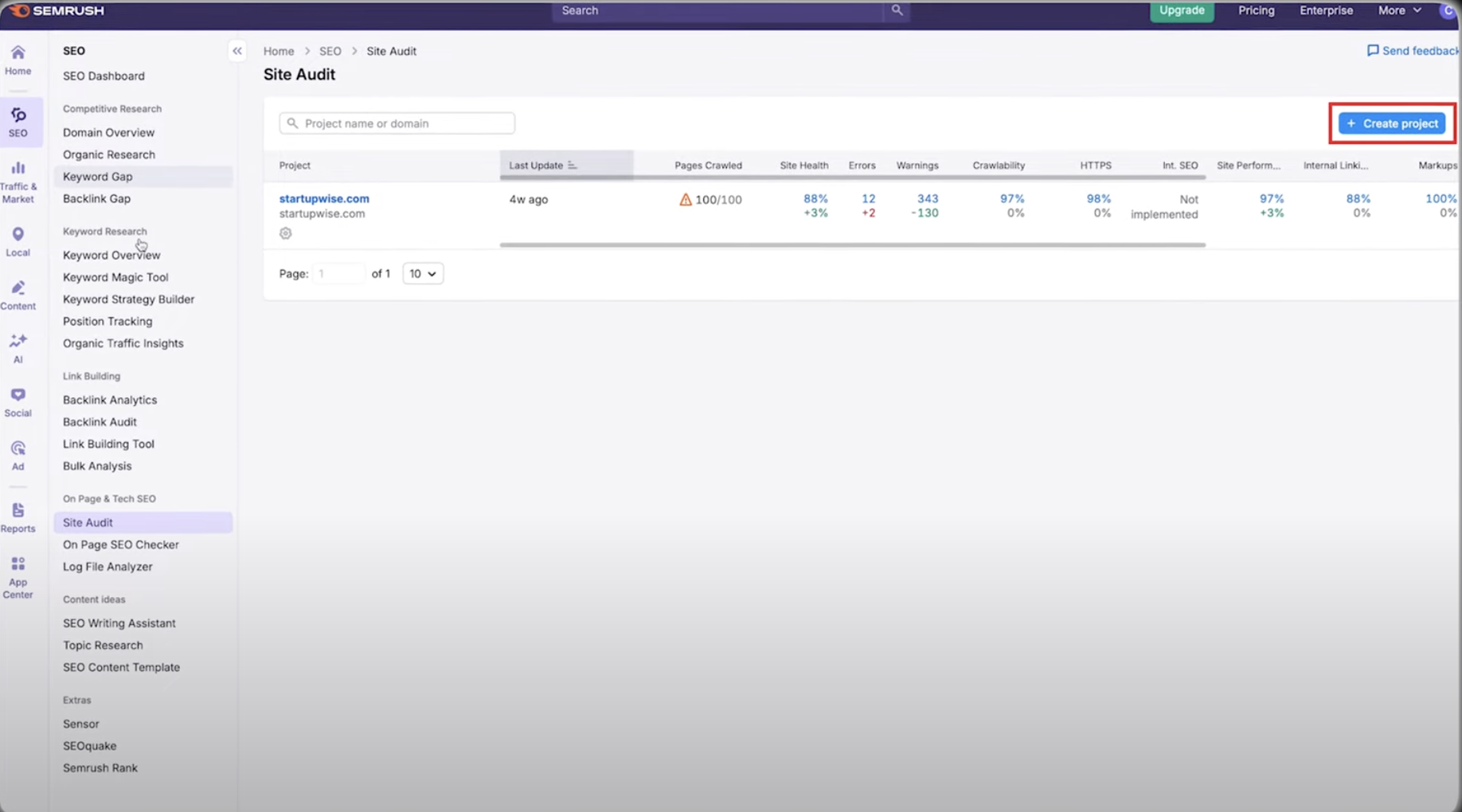If you want higher Google rankings, you can’t just publish good content and hope for the best. You need to make sure your site is technically healthy. That’s where Semrush’s Site Audit tool comes in. It scans your website for over 100 issues that could be holding you back and shows you exactly how to fix them.
In this guide, I’ll walk you through how to set up a site audit, understand the results, and fix errors so your site is in top shape for Google.
Why Run a Site Audit?
Think of a site audit like a check-up for your website. Even if your site looks great, behind the scenes, you might have broken links, redirect loops, or slow pages that hurt your rankings. Google cares about user experience, and technical problems can stop your site from showing up where it should. A Semrush site audit gives you a clear health score and a list of issues with step-by-step solutions.
Step 1: Setting Up a Site Audit
1. Log in to Semrush and head to the Site Audit tool.

Starting from $10.83/month (yearly)
14 Days Free-Trial
Key Features
Extensive SEO toolkit with analytics and reporting.
Keyword research, site audit, and competitor analysis tools.
Content marketing and social media management features.
Why We Recommend It
Provides a comprehensive set of tools for digital marketing.
It helps improve website visibility and search engine ranking.
Supports a wide range of marketing activities beyond SEO.
Pros & Cons
- Very detailed and comprehensive data
- Regular updates with new features and improved capabilities
- Integrates with other digital marketing tools and platforms
- It can be overwhelming for beginners
- High subscription cost for advanced features
2. Create a new project by adding your domain.
3. Configure your settings – choose how many pages to crawl, whether to scan your full site or a specific section, and set up advanced options like weekly scheduled crawls.
4. Start the audit and give it a few minutes to finish scanning your site.
Once it’s done, you’ll get a detailed dashboard of your website’s health.
Step 2: Understanding the Dashboard
The Site Audit dashboard is where you’ll see all the insights. Here’s what you’ll find:
- Site Health Score: A percentage showing how technically healthy your site is.
- Above 90% = excellent.
- 80–89% = decent, but room for improvement.
- Below 80% = needs immediate attention.
- Errors, Warnings, and Notices:
- Errors: Critical issues that hurt rankings the most.
- Warnings: Medium-level problems worth fixing.
- Notices: Suggestions that improve overall quality but don’t always affect rankings directly.
This breakdown makes it easy to know what to fix first.
Step 3: Fixing Critical Errors
Start with the issues marked as Errors since they hurt the most. Common ones include:
- Broken internal links: Links on your site that lead nowhere. Fix by updating or removing them.
- 4xx and 5xx errors: Pages that don’t load. Redirect or repair them.
- Non-HTTPS pages: Make sure your site is fully secured with SSL.
- Redirect chains/loops: Too many redirects confuse Google. Clean them up to make the links direct.
Fixing these quickly will give your health score a big boost.
Step 4: Handling Warnings
Once errors are fixed, move on to warnings. These don’t break your site, but they still affect rankings:
- Slow page load speeds: Compress images, enable caching, or upgrade hosting.
- Missing title tags: Every page needs a unique title tag.
- Duplicate content: Combine or update pages so Google doesn’t get confused.
These fixes can improve your SEO and user experience at the same time.
Step 5: Cleaning Up Notices
Notices are optional improvements but worth doing when you have time:
- Empty anchor text: Make sure links have descriptive text.
- Missing alt text: Add alt text to images for accessibility and image search rankings.
These small tweaks add polish to your site.
Step 6: Tracking Your Progress
Don’t just fix issues once and forget about it. Use these features inside Semrush to stay on top of things:
- Re-crawl your site after fixing errors to see your updated health score.
- Compare Crawls to track progress over time and catch new issues before they pile up.
This helps you see real results from your efforts.
Extra Tips for Better Audits
- Connect Google Analytics: This lets you prioritize high-traffic pages so you fix the most important ones first.
- Use the Site Structure View: See how issues are spread across your site to focus your attention.
- Schedule weekly audits: Automate the process so problems never sneak up on you.
Why Technical SEO Matters
A lot of people focus only on content and backlinks, but technical SEO is the foundation of your rankings. If your site has broken links, duplicate content, or slow pages, Google won’t give it the visibility it deserves. Running regular site audits with Semrush keeps your site optimized and your rankings moving up.
Final Thoughts
Using the Semrush Site Audit tool is one of the easiest ways to spot what’s wrong with your site and fix it before it hurts your Google rankings. Set it up once, schedule weekly crawls, and keep an eye on your site health score. The better your technical SEO, the more likely Google is to reward your content.