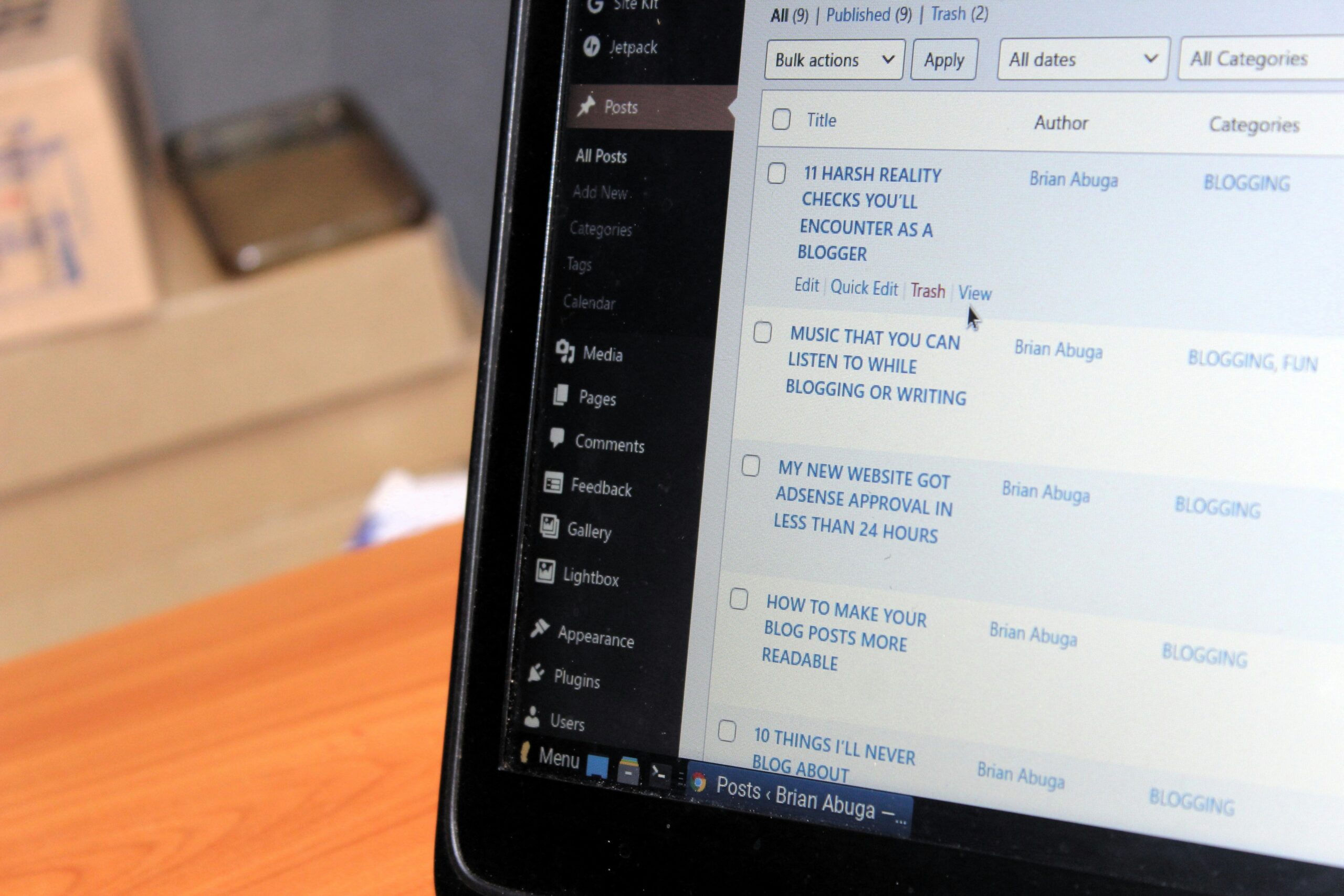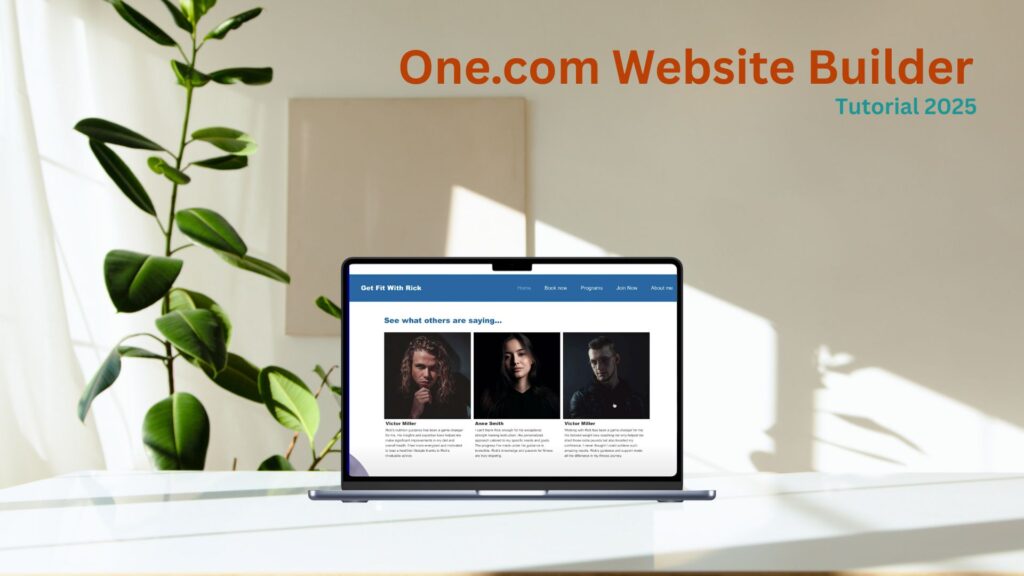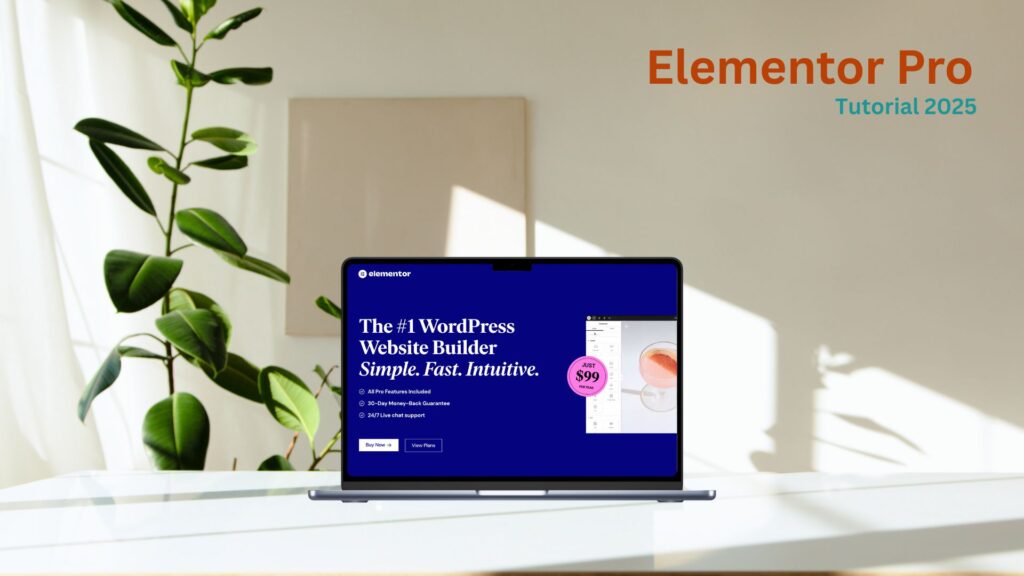Running a website on WordPress is great because you get many visitors, but you must lock your doors to keep out the hackers. Hackers can wreak your website if you’re not careful. But don’t worry; securing your WordPress site isn’t as tough as it sounds. Here’s a simple blueprint to help you defend your site from online threats, keeping it safe and secure for visitors.
Understanding WordPress Security
Before we discuss the steps to secure your WordPress site, it’s essential to understand why security matters. A secure site protects not just your content and data but also the information of your users and customers. People who visit your website trust you with their personal information, like names, emails, and credit card numbers. If hackers break in, that information could be stolen, which can damage your reputation and trustworthiness.
Step-by-Step WordPress Security Guide
Here’s how you can fortify your WordPress website against potential online threats:
Keep Everything Updated
One of the simplest yet most effective ways to keep your site secure is to keep WordPress and your themes and plugins up to date. Developers regularly release updates that fix bugs and patch security holes, so staying updated is crucial.
How to Do It:
- Regularly check your WordPress dashboard for update notifications.
- Set your WordPress to automatically or manually update whenever new versions are released.
Choose Strong Passwords and User Permissions
Hackers often use brute force attacks to guess passwords. Using strong, unique passwords for your WordPress admin area, database, and FTP accounts is essential.
How to Do It:
- Use passwords that mix letters, numbers, and special characters.
- Avoid using obvious passwords like “password” or “123456”.
- Limit login attempts to prevent brute-force attacks.
- Manage user permissions wisely—only give administrative access to those needing it.
Use a Security Plugin
Security plugins add an extra layer of protection to your site. They can block harmful traffic, scan for malware, and monitor your site for security breaches.
Recommended Plugins:
- Wordfence: Includes an endpoint firewall and malware scanner.
- Sucuri Security: Offers security activity auditing, file integrity monitoring, and malware scanning.
Implement a Web Application Firewall (WAF)
A Web Application Firewall (WAF) helps protect your site by filtering and monitoring the traffic between your site and the Internet. It can prevent attacks like SQL injection and cross-site scripting (XSS).
How to Do It:
- Consider using a plugin like Wordfence that includes a built-in WAF.
- Alternatively, use a cloud-based WAF service like Sucuri or Cloudflare.
Enable HTTPS
HTTPS is a protocol used to provide security over the Internet. It ensures that the data sent between your visitor’s web browser and your web server is encrypted and secure.
How to Do It:
- Obtain an SSL certificate from your hosting provider. Many providers offer them for free, like Let’s Encrypt.
- Install your SSL certificate and ensure your site runs on HTTPS by default.
Backup Your Site Regularly
Backups are your first line of defense against data loss. If your site is hacked or you lose data, backups allow you to restore it to the last working version.
How to Do It:
- Use plugins like UpdraftPlus or VaultPress to schedule automatic backups.
- Store backups in multiple locations, such as in the cloud (Dropbox, Google Drive) and on an external hard drive.
Disable File Editing
WordPress allows administrators to edit PHP files of plugins and themes directly from the WordPress dashboard. Turning off this feature can help prevent hackers from modifying these files if they gain admin access to your dashboard.
How to Do It:
- Add the following line to your wp-config.php file: define(‘DISALLOW_FILE_EDIT’, true);
Monitor and Audit Your Site
Check your site’s activity regularly for unusual activity. This includes unauthorized logins, changes to the site, and unknown files or scripts.
How to Do It:
- Use security plugins that provide audit trails or logging features.
- Consider using third-party security services that monitor your site 24/7 and alert you to suspicious activity.
Conclusion
WordPress security isn’t about doing one big thing; it’s about doing many small things that protect your site from online threats. By following this security blueprint, you can significantly reduce the risk of security breaches and ensure your WordPress site remains safe for your visitors. Remember, a secure site is not just about protecting your data—it’s about protecting your reputation and the trust your users have in you.