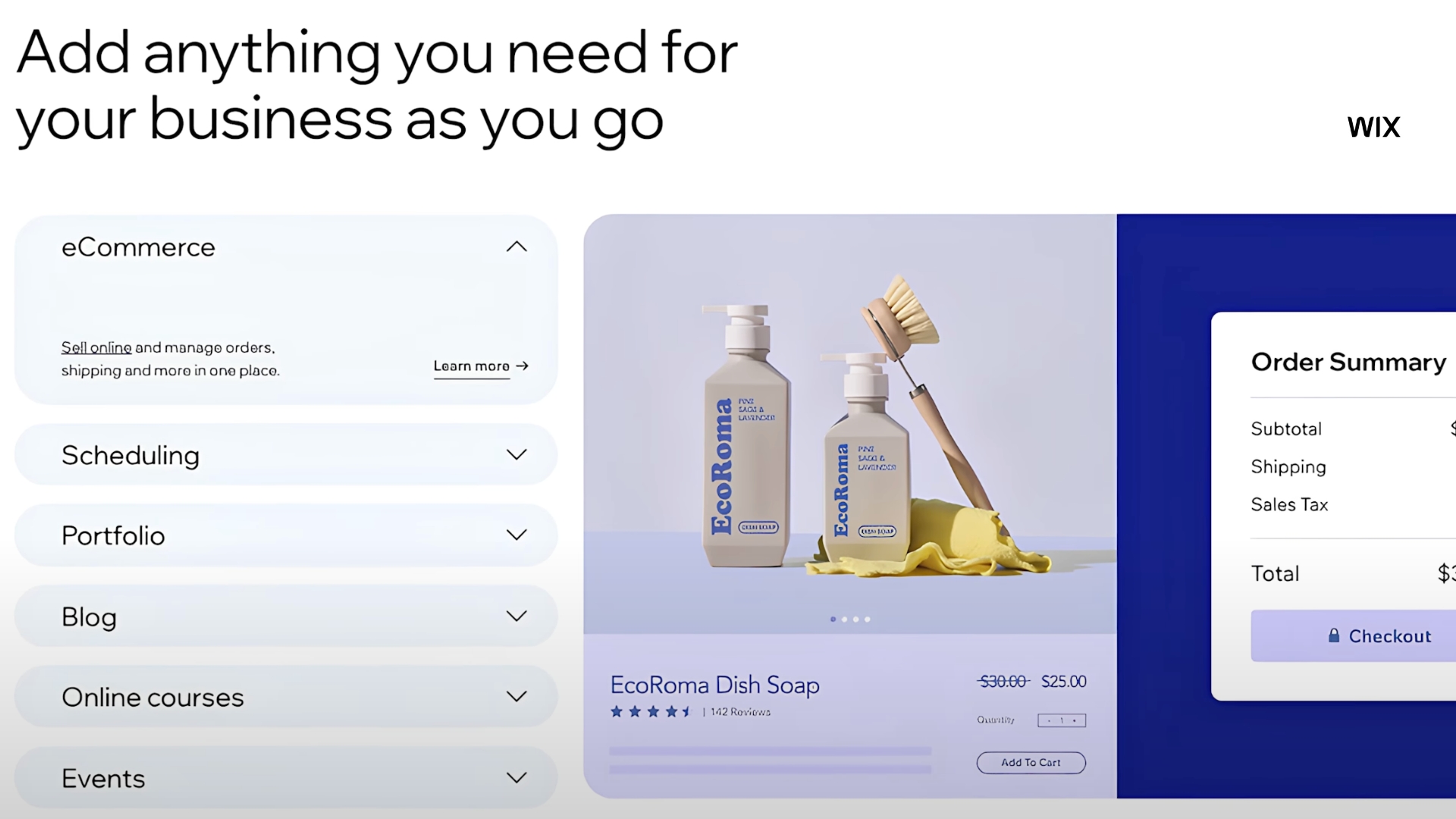If you built your website with Wix, you already know it’s one of the easiest ways to get online without writing a single line of code. But if you want people to actually find your site on Google, building it isn’t enough; you need to optimize it for search.
The good news is that Wix makes SEO simple. It comes with built-in tools, step-by-step checklists, and settings that help your site show up in search results faster. In this guide, I’ll show you exactly how to set up and optimize your Wix website for Google, even if you have zero SEO experience.
$17/month
Key Features
Extensive collection of templates
App Market for adding extra functionality
Advanced design features like video backgrounds and animation
Why We Recommend It
Storage and Bandwidth:
From 500MB storage and 1GB bandwidth on the free plan to 50GB storage on higher plans
Extras and Inclusions:
Wix offers a wide range of customizable e-commerce templates
Built-in SEO tools to help your store rank better in search results
Multiple payment solutions and business apps through the Wix App Market
Pros & Cons
- Pros: Intuitive site builder with drag-and-drop features
- A wide variety of templates
- Competitive pricing
- Shopify is more scalable for large e-commerce operations
- E-commerce tools need to be more comprehensive
Step 1: Complete Wix’s SEO Setup Checklist
Wix gives you an SEO setup checklist right inside your dashboard. Think of it as a to-do list that helps Google understand your site. Here’s how to go through it:
Add Your Business Info
Start by entering your business name, industry, and target keywords. This gives Wix (and Google) the context it needs to know what your site is about.
Write Page Titles and Meta Descriptions
Your page title is the clickable headline that appears in Google search results. Your meta description is the short summary underneath.
- Keep titles under 60 characters and include your main keyword.
- Keep descriptions under 160 characters and make them compelling so people want to click.
Example:
- Title: Best Vegan Bakery in Chicago | Sweet Earth
- Meta Description: Order fresh, plant-based desserts in Chicago. Custom cakes, cupcakes, and more delivered to your door.
Turn on Indexing
Make sure indexing is enabled. If it’s off, Google can’t see your site. Go to Settings → SEO and confirm indexing is on.
Connect Your Domain and Google Search Console
If you haven’t already, connect your custom domain. This is essential for ranking. Then link your site to Google Search Console to monitor performance and track which keywords you’re ranking for.
Step 2: Optimize On-Page Elements
Now that the basics are set, it’s time to focus on what’s actually on your site.
Add Alt Text to Images
Search engines can’t “see” your images, so you need to describe them. Add short, descriptive alt text for every image.
Example: “blueberry smoothie in a glass jar”
This also makes your site more accessible to users with screen readers.
Use Internal Links
Add links between pages on your site. For example, link your homepage to your services page or blog posts. Internal linking helps Google crawl your site more easily and shows how your pages are related.
Create Custom URLs
Instead of long, messy links, use short and descriptive URLs.
- Bad: www.mysite.com/page123?id=456
- Good: www.mysite.com/vegan-desserts
Shorter URLs are easier for search engines to read and more likely to rank.
Use Keywords Naturally in Your Copy
Pick 3–5 main keywords you want to rank for and sprinkle them naturally into your homepage, about page, and service descriptions. Avoid keyword stuffing write for people first and search engines second.
Step 3: Improve Site Speed and Mobile Optimization
Google prioritizes sites that load fast and look great on mobile. Wix already optimizes for mobile by default, but here’s how to make sure you’re covered:
- Compress large images before uploading.
- Keep videos and animations to a minimum.
- Preview your site on mobile and adjust layouts if needed.
Step 4: Publish and Monitor Results
Once you’ve completed your setup, hit publish. Then, log in to Google Search Console every few weeks to see which pages are ranking, which keywords you’re showing up for, and where you can improve.
SEO isn’t a one-time task; it’s an ongoing process. Over time, continue to publish blog posts, update existing pages, and refine your keywords to stay ahead of the competition.
Final Thoughts
Wix makes SEO simple enough for anyone to do. By following the built-in checklist, writing clear titles and descriptions, optimizing images and links, and keeping your site fast, you’ll build a strong foundation that helps your site show up in Google search. Even if you’re just starting out, these steps can make a big difference in how much traffic your website gets and how many customers you reach.