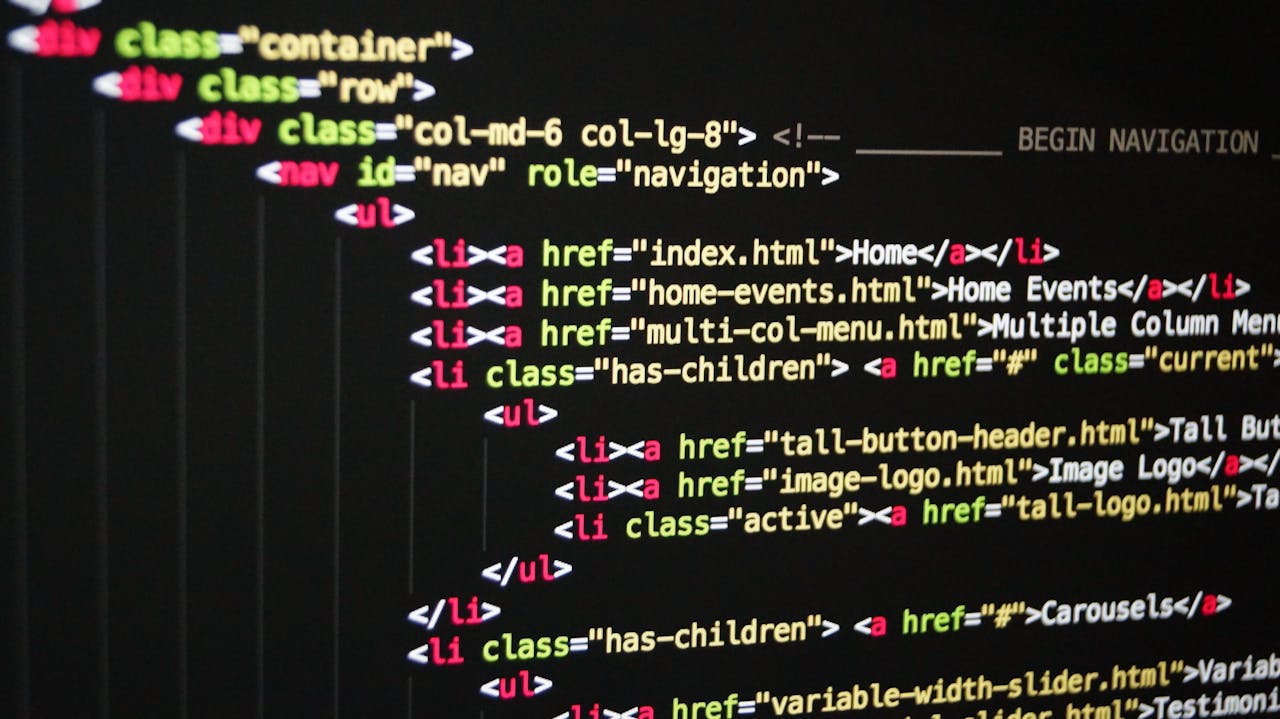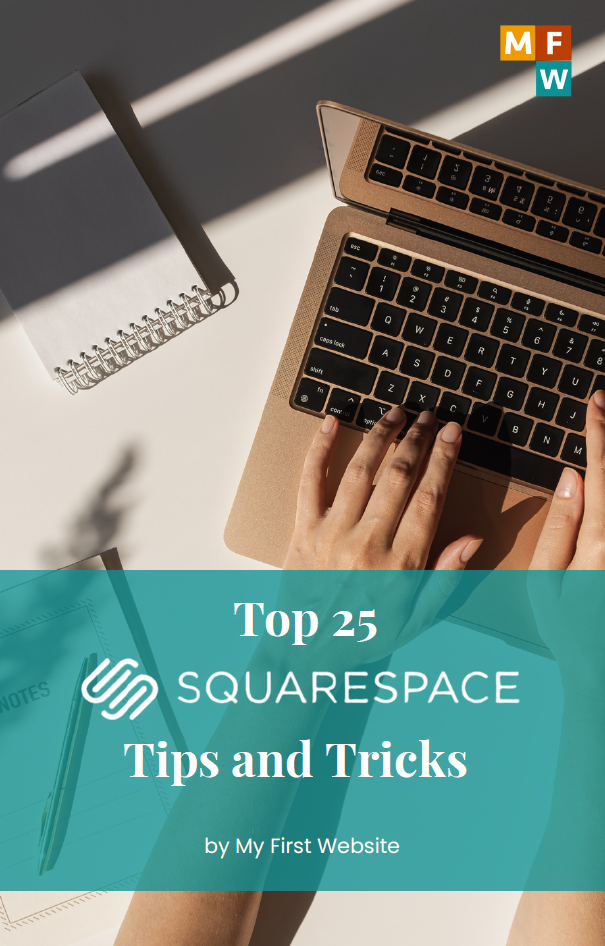Understanding padding and margin is essential for creating a well-designed website. Beginners may need clarification on these concepts, but they are necessary for achieving a polished look. This guide simplifies these CSS properties and provides practical advice on using them to enhance your website’s design. Explore these concepts and transform your WordPress site into a beautifully crafted digital space.
Understanding the Basics
What are Padding and Margin?
- Padding: Space inside the boundary of an element. It’s the area between the content and the border of the component.
- Margin: Space outside the boundary of an element. It separates the element from other elements around it.
When to Use Margin vs. Padding
In web design, padding, and margin control the space around elements. Understanding when to use padding and margin is an essential aspect of web design, as it can significantly impact a website’s visual appeal and functionality.
- Padding: Use when you want to increase the space within an element, affecting its background color or image.
- Margin: Best for creating space between elements, affecting the layout flow and positioning.
CSS Padding vs. Margin
In CSS, padding and margin can be specified to control the spacing around an HTML element. Padding refers to the space between the content and the element’s border, while margin refers to the space between the border and the neighboring elements. Both padding and margin can take values such as pixels (px), ems (em), percentages (%), and more to define their size. These values are typically relative to the element’s font size, making maintaining consistency across different screen sizes and devices easier.
Example:
- example-padding { padding: 20px; } .
- example-margin { margin: 20px; }
HTML Padding vs. Margin
It’s important to understand that padding and margin are not HTML properties but are instead applied to HTML elements through CSS. This means that by using CSS, you can control the space between an element’s content and its border (padding) and between an element’s border and the adjacent elements (margin).
To demonstrate how to apply padding and margin to an HTML element using CSS, here’s an example code snippet:
“`
<!DOCTYPE html>
<html>
<head>
<title>Example</title>
<style>
.box {
padding: 20px;
margin: 10px;
border: 1px solid black;
}
</style>
</head>
<body>
<div class=”box”>
This is an example element with padding and margin applied through CSS.
</div>
</body>
</html>
“`
In this example, we’re applying 20 pixels of padding and 10 pixels of margin to an element with the class “box.” We’re also adding a 1-pixel solid black border to the element for clarity. You can adjust padding and margin values and apply them to any HTML element you choose using CSS.
Using Elementor to Edit Padding and Margin
Elementor is a widely used page builder for WordPress that offers a user-friendly interface for customizing the layout of web pages. It simplifies adjusting the padding and margin of various elements on a page. Here’s a step-by-step guide on accessing Elementor’s interface and modifying an element’s layout:
- Open the Elementor editor and select the element you want to edit.
- Navigate to the “Advanced” tab.
- Click on “Padding” or “Margin” to adjust the spacing.
Changing Padding and Margin Independently
Elementor provides an effective solution for achieving more precise control over an element’s padding and margin values. By unlinking these values, you can set different values for each side of a component, including top, right, bottom, and left. This feature lets you fine-tune the spacing around an element and create a more visually appealing design. To unlink and set individual values, follow the steps listed below.
- In the “Padding” or “Margin” section, click the “link” icon to unlink the values.
- Enter your desired values for each side to achieve your desired layout.
Tips and Best Practices
- Consistency is Key: Maintain uniform spacing throughout your site for a cohesive look.
- Responsive Design: Always check how your padding and margin adjustments look on different devices. Elementor provides responsive editing tools for this purpose.
- Start Small: Incrementally adjust padding and margin values and observe the impact on your layout.
Conclusion
Understanding the difference between padding and margin is crucial for anyone designing or customizing a website. By mastering these properties, you can control the spacing within and between elements, significantly impacting your site’s layout and visual appeal. Elementor further simplifies this process for WordPress users, making web design more accessible to beginners.