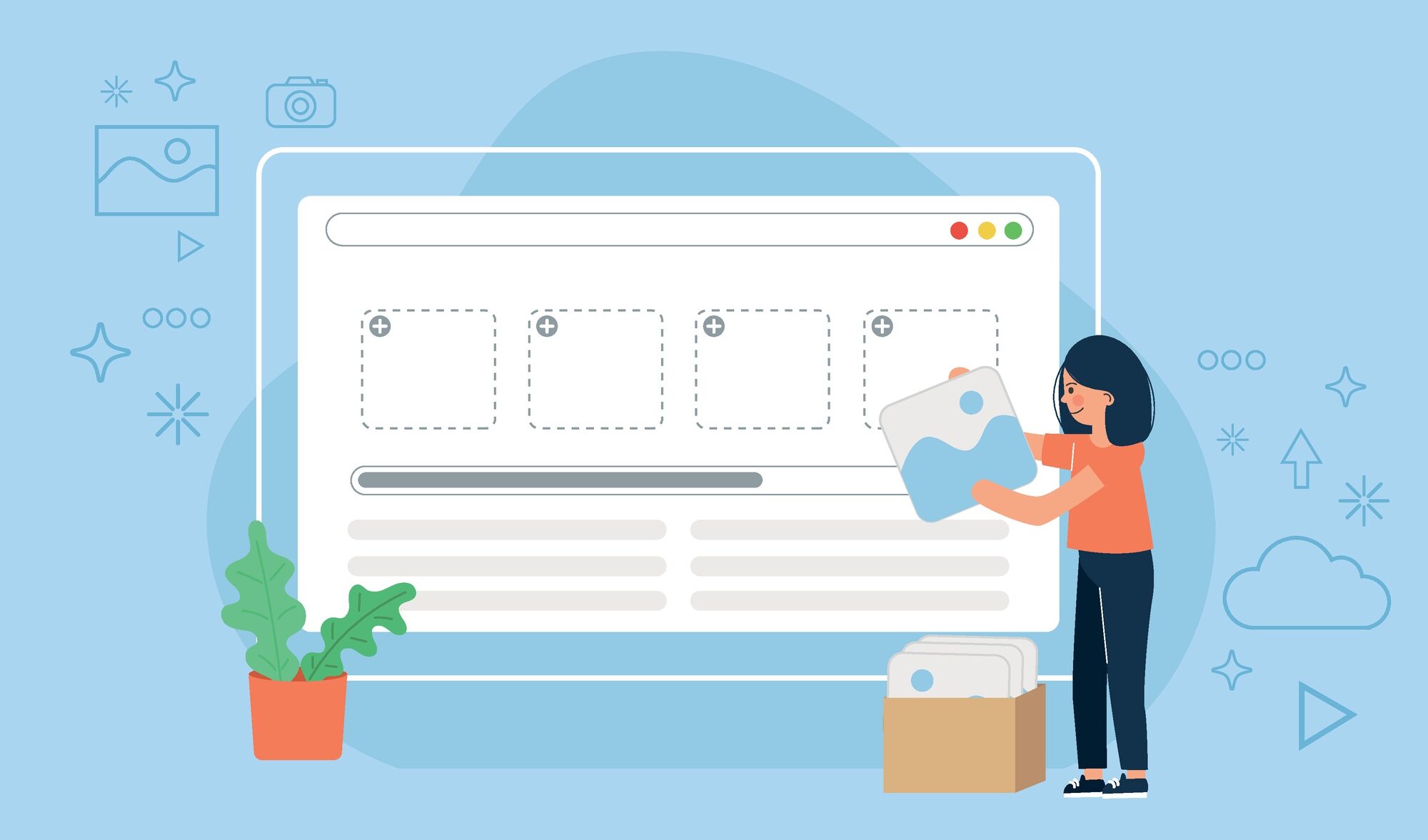Migrating your website to a new hosting provider can feel overwhelming, but with the right steps, you can do it quickly and safely. If you’re looking for faster speeds, better security, and reliable hosting, Web Host Most is a great option.
In this guide, we’ll break down how to migrate your website to Web Host Most without losing data or experiencing downtime. Even if you’re a beginner, this step-by-step tutorial makes it easy.
Why Migrate to Web Host Most?
Web Host Most stands out because of its speed, security, and affordability. Whether you’re frustrated with slow load times, frequent downtime, or bad customer support, moving to a better hosting provider can improve your website’s performance and reliability.
Benefits of Web Host Most:
✔ Fast load speeds with optimized servers.
✔ Strong security features, including DDoS protection and free SSL certificates.
✔ Free website migration service to make the process seamless.
✔ Compensation for remaining time on your old hosting plan—so you don’t lose money when switching.
Now, let’s go step by step and get your website moved over.
For a visual walkthrough, check out this step-by-step video guide that walks you through the migration process in real-time:
Step 1: Preparation Before Migration
Before you transfer your website, follow these steps to ensure everything is backed up properly.
1. Choose Your New Hosting Plan
Head to Web Host Most and sign up for a hosting plan that fits your needs. Their free migration service makes it even easier to move your website.
2. Back Up Your Website
Backing up your website prevents data loss in case anything goes wrong during migration.
Best WordPress Backup Plugins:
- All-in-One WP Migration – Exports your entire website, including database and media.
- UpdraftPlus – Automatically backs up your files to cloud storage.
- WPVivid – Supports full backups and easy restores.
How to Back Up Your Website:
- Install one of the backup plugins on your current WordPress site.
- Generate a full backup (including database and media).
- Download the backup file to your computer.
With a backup in place, you can now safely transfer your domain and files.
Step 2: Transfer Your Domain to Web Host Most
Your domain name tells browsers where your website is hosted. To make sure your visitors reach your new hosting provider, you’ll need to update your domain’s settings.
How to Transfer Your Domain:
- Unlock Your Domain – Go to your current domain registrar (GoDaddy, Namecheap, etc.) and disable domain lock.
- Request an Authorization Code – This code allows you to transfer the domain to Web Host Most.
- Update Your Name Servers – Change your domain’s name servers to point to Web Host Most.
Name servers usually look something like this:
- ns1.webhostmost.com
- ns2.webhostmost.com
It can take a few hours to 48 hours for these changes to update globally.
Step 3: Restore Your Website on Web Host Most
Now that you’ve transferred your domain, it’s time to restore your website to your new hosting account.
How to Restore Your Website Backup:
- Install WordPress on your Web Host Most account.
- Reinstall the Backup Plugin you used earlier (All-in-One WP Migration, WPVivid, or UpdraftPlus).
- Upload Your Backup File and restore your website.
This will bring back all your pages, images, and settings exactly as they were.
Test Everything Before Going Live
Once your website is restored, test it thoroughly to make sure everything is working:
✔ Check all pages and links to ensure they load properly.
✔ Test your contact forms, login pages, and checkout process if you have an online store.
✔ Ensure your SSL certificate is active (Web Host Most provides free SSL).
Step 4: Final Checks and Cleanup
Once your site is live on Web Host Most, do a few final optimizations to ensure smooth performance.
1. Resave Permalinks
Go to WordPress > Settings > Permalinks and click Save Changes to prevent broken links.
2. Test on Different Devices & Browsers
Check how your website looks on mobile, tablet, and desktop to make sure it’s responsive.
3. Remove Unnecessary Plugins & Files
After migration, delete old backups and plugins you no longer need to improve speed.
4. Set Up a Performance Plugin
Use a caching plugin like WP Rocket or LiteSpeed Cache to make your site even faster.
Final Thoughts: Should You Migrate to Web Host Most?
Migrating your website doesn’t have to be complicated—especially with Web Host Most’s free migration service. If you’re looking for faster speeds, stronger security, and better customer support, switching hosts can be a game-changer.
Quick Recap of the Migration Process:
- Choose Web Host Most and back up your website.
- Transfer your domain and update name servers.
- Restore your website using a backup plugin.
- Do final checks to ensure everything works perfectly.