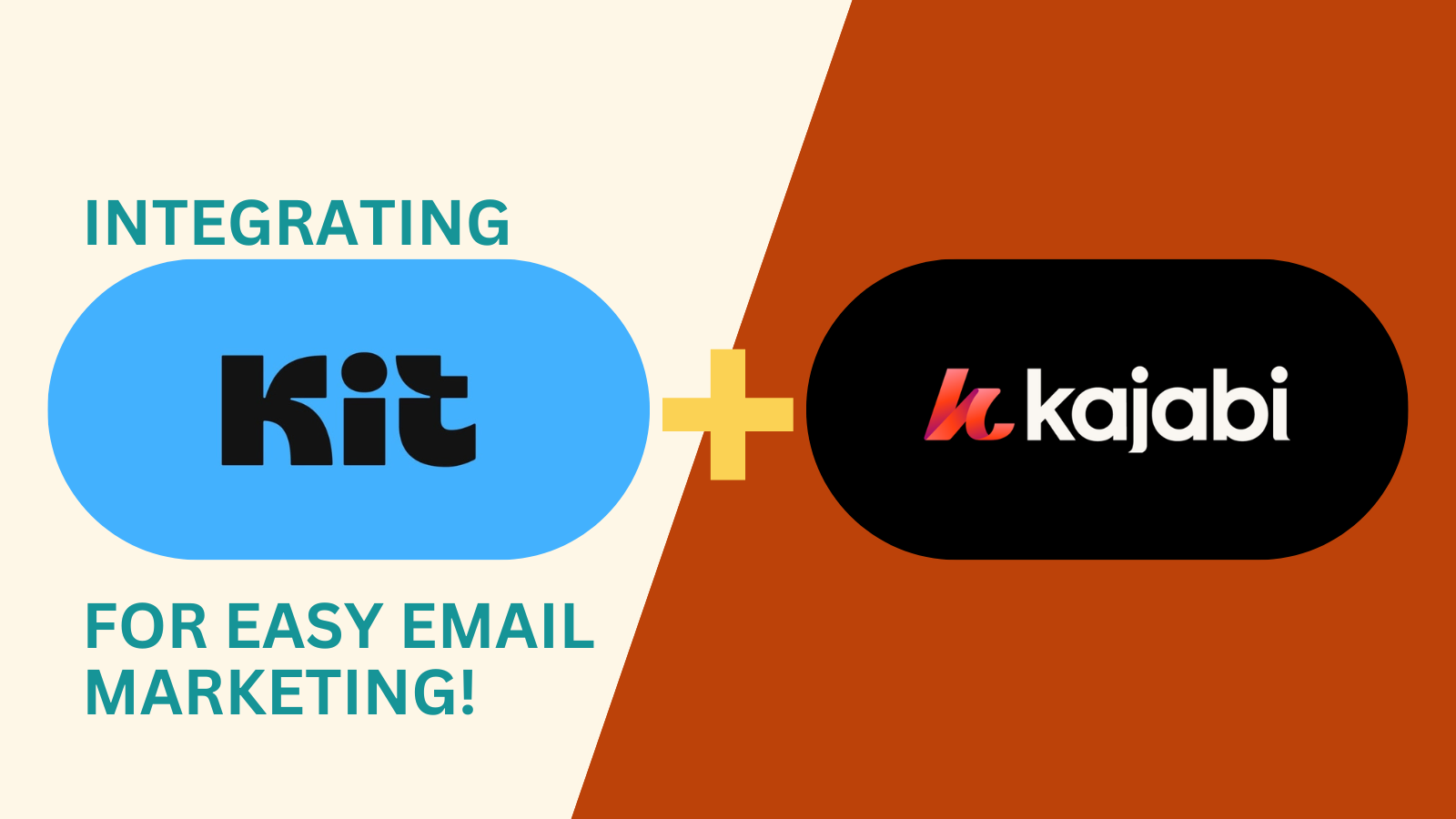Kajabi and Kit (Formerly ConvertKit) are two powerful tools that help you grow and manage your online business. Kajabi is an all-in-one platform for selling digital products, memberships, and courses. Kit (Formerly ConvertKit), on the other hand, is a popular email marketing platform known for its simplicity and automation capabilities. If you’re using both, integrating them can streamline your email marketing and help you manage your audience more efficiently. In this guide, we’ll walk you through the steps to integrate Kit (Formerly ConvertKit) with Kajabi for seamless email marketing automation.
Why Integrate Kit (Formerly ConvertKit) with Kajabi?
Kajabi has built-in email marketing tools, but some users prefer Kit (Formerly ConvertKit) because of its advanced automation features and ease of use for managing email lists. Integrating the two platforms allows you to:
- Sync your Kajabi customers with Kit (Formerly ConvertKit): Automatically transfer user data between the two platforms.
- Use Kit (Formerly ConvertKit) powerful automation: Kit’s (Formerly ConvertKit) automation features let you send targeted emails based on specific actions, like signing up for a Kajabi course or buying a product.
- Improve segmentation: Kit’s (Formerly ConvertKit) tagging and segmentation options help you send more personalized emails to different audience segments, leading to better engagement.
Now, let’s get into the steps to integrate these platforms.
Step 1: Set Up Your Kit (Formerly ConvertKit) Account
If you haven’t done so, the first step is creating a Kit (Formerly ConvertKit) account. Head over to the Kit (Formerly ConvertKit) website and sign up for an account. Kit (Formerly ConvertKit) offers a free plan that allows you to manage up to 1,000 subscribers, which is great for starting.
How to Sign Up:
- Visit the Kit (Formerly ConvertKit) website at kit.com.
- Click on the “Get Started” button.
- Fill in your details and create your account.
- Once you’re in, you can create email sequences, automation workflows, and tags to manage your subscribers.
Step 2: Set Up Your Kajabi Account
If you’re new to Kajabi, you must also set up an account there. Kajabi allows you to build and sell digital products such as online courses, memberships, and coaching programs.
How to Sign Up:
- Go to kajabi.com and click on “Start Free Trial.”
- Follow the instructions to set up your Kajabi account.
- Once inside, create the products, courses, or membership sites you plan to integrate with Kit (Formerly ConvertKit).
Starting at $89 /month
Get 30-Day Free Trial and 1 month for $99
Key Features
Built-in course and membership site management
Email marketing and automation tools
Advanced analytics to track user engagement
Why We Recommend It
Storage and Bandwidth:
Unlimited hosting
There are no specific limits on bandwidth
Extras:
Marketing automation tools
Webinar and event tools
Pros & Cons
- All-in-one platform for educational content creators
- No need for third-party tools
- Excellent customer support
- Higher cost, making it less accessible for beginners
- Overwhelming features for those just needing an essential website
Step 3: Create a Zap in Zapier
Because Kajabi doesn’t have a native integration with Kit (Formerly ConvertKit), you’ll need to use Zapier to connect the two platforms. Zapier is a tool that automates workflows between apps. With Zapier, you can automatically send information from Kajabi to Kit (Formerly ConvertKit) whenever someone purchases a product, signs up for a course, or joins a membership.
How to Set Up the Zap:
- Sign up for Zapier: If you don’t have a Zapier account, sign up at zapier.com. The free plan allows you to create 5 Zaps with up to 100 monthly tasks.
- Create a New Zap: Click the “Create a new Zap” button once logged in.
- Set Kajabi as the Trigger App: In the search bar, type “Kajabi” and select it as the trigger app. Choose the specific action to trigger the integration, like a new purchase or form submission.
- Connect Kajabi: Zapier will prompt you to connect your Kajabi account. Follow the instructions to log in to your Kajabi account and give Zapier permission to access your Kajabi data.
- Set Kit (Formerly ConvertKit) as the Action App: Now, type “Kit” in the action app search bar and choose “Add Subscriber to Sequence” or “Tag Subscriber” as the action.
- Connect Kit (Formerly ConvertKit): Log in to your Kit (Formerly ConvertKit) account when prompted and give Zapier permission to access your Kit (Formerly ConvertKit) data.
- Test Your Zap: After you’ve set up the trigger and action, Zapier will allow you to test the Zap. Make sure everything is working as expected before turning on the Zap.
Step 4: Create Tags and Sequences in ConvertKit
Once you’ve connected Kajabi to Kit (Formerly ConvertKit), you’ll want to create tags and sequences in Kit (Formerly ConvertKit) to manage your subscribers. Tags help you segment your audience, while sequences allow you to automate a series of emails.
How to Create Tags:
- In Kit (Formerly ConvertKit), go to Subscribers and click on Tags.
- Create new tags that correspond to actions in Kajabi, such as “Purchased Course” or “Subscribed to Webinar.”
- Use these tags in your automation to send specific emails based on user behavior in Kajabi.
How to Create Sequences:
- In Kit (Formerly ConvertKit), go to Sequences and click “New Sequence.”
- Name your sequence (e.g., “Welcome to My Course”).
- Write a series of emails that you want to send automatically when someone takes an action in Kajabi, such as signing up for a course or purchasing a product.
- Set the timing for each email in the sequence (e.g., immediately, after 1 day, etc.).
Step 5: Set Up Automation in Kit (Formerly ConvertKit)
Kit’s automation feature allows you to set up workflows based on specific actions, such as when someone subscribes to a form or is tagged by Zapier after an action in Kajabi.
How to Set Up Automation:
- Go to Automation in Kit and click New Automation.
- Choose the Trigger: Select the action that will start the automation, such as someone getting tagged from Kajabi (via Zapier).
- Add Actions: After the trigger, add actions like “Send Email Sequence” or “Tag Subscriber.” You can also add conditions to create more advanced workflows.
- Publish Your Automation: Once your automation is set, click “Publish” to activate it.
Step 6: Test the Integration
Before you rely on the integration to manage your subscribers, it’s important to test everything to make sure it works seamlessly. Sign up for a Kajabi product or course as a test user and see if Kit (Formerly ConvertKit) automatically adds the subscriber to your sequence or tags them correctly.
Key Areas to Test:
- Check that users from Kajabi are correctly added to Kit.
- Make sure tags are being applied properly.
- Confirm that the right email sequences are triggered based on the user’s actions.
Step 7: Monitor and Optimize
Once your integration is up and running, it’s important to monitor performance and make optimizations over time. Check your Kit (Formerly ConvertKit) analytics to see how your email sequences are performing and tweak them based on open rates, click rates, and engagement.
Tips for Optimizing:
- A/B test your emails: Kit (Formerly ConvertKit) allows you to A/B test subject lines and email content. Use this feature to see which emails get better responses.
- Refine your automation: As you gather more data on your audience’s behavior, refine your automation workflows to better target and engage subscribers.
Conclusion
Integrating Kit (Formerly ConvertKit) with Kajabi can take your email marketing automation to the next level. By using Zapier as a bridge between the two platforms, you can easily sync customer data, set up tags, and automate email sequences for a seamless experience.
With the right integration and automation in place, you can improve your marketing efforts, boost engagement, and drive more sales—all while saving time.