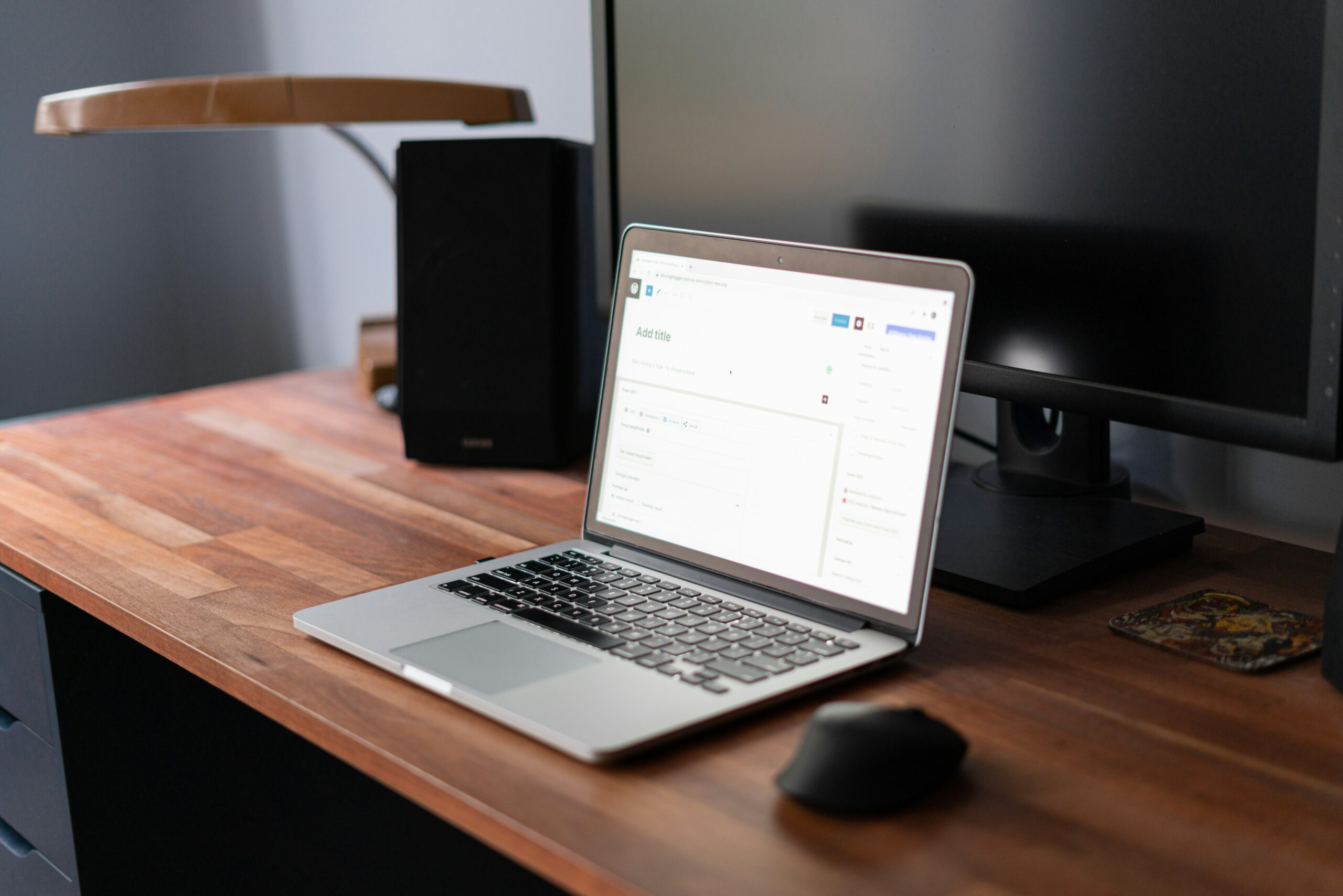If you’ve been working on your WordPress website and suddenly hit a wall with an error message saying there are “Too Many Redirects,” it can be frustrating. This error, technically known as ERR_TOO_MANY_REDIRECTS, happens more often than you might think, but it’s usually not too hard to fix. In this guide, we’ll walk through several steps to troubleshoot and resolve this issue so you can get your site running smoothly again.
What Causes the “Too Many Redirects” Error?
Before we get into the solutions, let’s understand what causes this error. Basically, the “Too Many Redirects” error means that your website is stuck in a loop. Imagine telling someone to keep going through the same revolving door; they’d end up where they started, over and over. That’s essentially what’s happening to your website – it’s being directed to a page that tells it to return to the original page, creating an endless loop.
This can happen for several reasons:
- Misconfigured redirection rules: If you’ve set up URL redirects (instructions that tell the browser where to go when a particular page is accessed), these mistakes can cause a loop.
- Incorrect settings in WordPress: Sometimes, settings within your WordPress site or your WordPress hosting setup can conflict, leading to redirection issues.
- Problematic plugins: Certain plugins, especially those that manage redirects or caching, might conflict with each other or with your site’s settings.
How to Fix the Error
Now, let’s go through the steps to troubleshoot and fix this issue:
Step 1: Clear Your Browser Cookies and Cache
Sometimes, this error can be as simple as a problem with your browser cookies and cache. Here’s how to clear it:
- Open your browser settings: This will vary depending on your browser (Chrome, Firefox, Safari, etc.).
- Find the privacy or history section: Find an option to clear your browsing data.
- Select to clear cookies and cached data: Make sure you select both cookies and cache to clear.
- Restart your browser and try reaccessing your site.
If the error was due to old or corrupted data in your browser, this might solve the problem. If not, move on to the next step.
Step 2: Check Your URL Settings in WordPress
Incorrect settings in your WordPress Address (URL) and Site Address (URL) can lead to redirection issues. Here’s how to check and correct them:
- Log into your WordPress admin dashboard.
- Go to Settings > General.
- Check the WordPress Address (URL) and Site Address (URL) fields: These should match unless you give WordPress its directory.
- Make sure there are no typos or incorrect URLs. Correct them if there are any.
- Save changes if you make any adjustments.
If you can’t access your admin area due to the redirects, you might need to change these settings via an FTP client or through your hosting file manager:
- Connect to your site via FTP or File Manager and navigate to your site’s root directory.
- Edit the wp-config.php file: Add the following lines, replacing “http://example.com” with your actual URL:
Php (Copy the code below)
define(‘WP_HOME’,’http://example.com’);
define(‘WP_SITEURL’,’http://example.com’);
Step 3: Disable Plugins
Sometimes, plugins, especially caching or redirection plugins, can cause this error. To see if a plugin is the problem:
- Deactivate all your plugins: If you can access the admin dashboard, go to the Plugins section and deactivate them. If not, use FTP or File Manager.
- Via FTP/File Manager: Navigate to the /wp-content/ folder and rename the plugins folder to something like plugins_old. This will deactivate all plugins.
- Recheck your site: If it works, then a plugin was causing the issue. Reactivate each plugin one by one until you find the culprit.
Step 4: Check Your .htaccess File
A corrupted .htaccess file can also cause redirection issues. Here’s how to check and recreate it:
- Please back up your current .htaccess file. Rename it to .htaccess_old.
- Create a new .htaccess file: In your site’s root directory, create a new file named .htaccess.
- Add the default WordPress rewrite rules:Perl (Copy the code below)# BEGIN WordPress
<IfModule mod_rewrite.c>
RewriteEngine On
RewriteBase /
RewriteRule ^index\.php$ – [L]
RewriteCond %{REQUEST_FILENAME} !-f
RewriteCond %{REQUEST_FILENAME} !-d
RewriteRule . /index.php [L]
</IfModule>
# END WordPress
- Save the file and check your site.
Step 5: Contact Your Hosting Provider
If none of the above steps work, it might be a deeper server issue. In this case, contacting your hosting provider is a good idea. They can check server logs and other configurations that might be causing the redirection error.
Conclusion
The “Too Many Redirects” error can be annoying, but it’s usually fixable with some troubleshooting. Start with simple solutions like clearing your browser’s cache and cookies, and move on to more complex fixes like checking URL settings and disabling plugins. If all else fails, your hosting provider should be able to help you sort it out. With these steps, you should be able to get your WordPress site back up and running smoothly in no time!
Get Your E-Commerce Site Up and Running with Ease!
Free Basic Website Setup: If you’re starting and need an essential website, our free setup service will get you online quickly! While we don’t offer design or ongoing management, we ensure your site has everything it needs to grow.