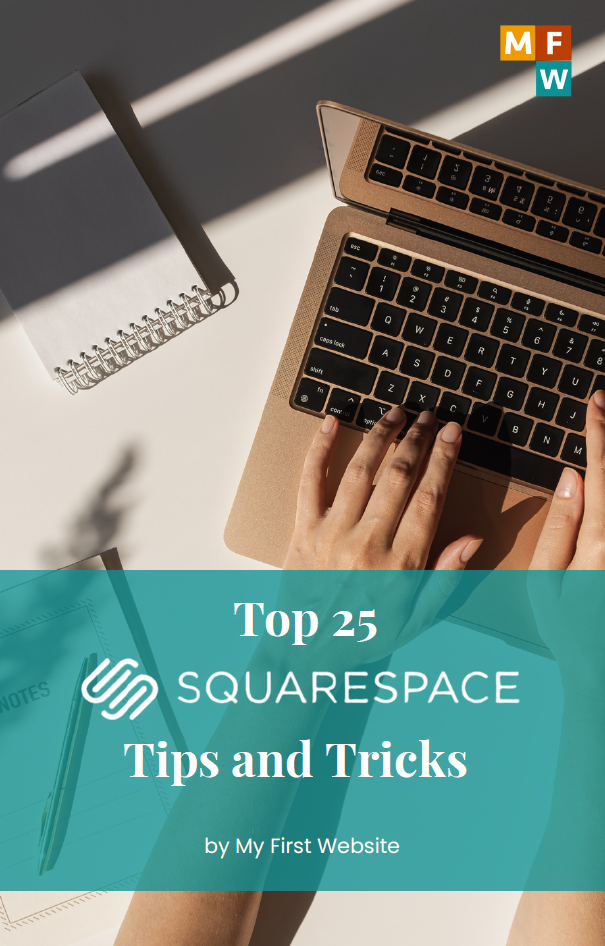Have you ever tried to visit a website and received an error message instead of the page loading? One of these errors is the 499 HTTP error code. It’s uncommon, but it can be unclear when it pops up. This blog will explain the 499 HTTP error code, why it happens, and how to fix it, all in simple terms that anyone can understand.
Understanding HTTP Error Codes
First, let’s talk a bit about HTTP error codes in general. HTTP stands for Hypertext Transfer Protocol, and it’s the system used by the internet to send data between your browser (like Chrome or Safari) and the server that hosts the website you’re trying to visit. When something goes wrong in this process, your browser displays an HTTP error code. These codes are like little messages from the website’s server telling you why it couldn’t show you the webpage you wanted.
What is a 499 HTTP Error Code?
The 499 error is a bit unique because it’s not officially part of the HTTP standard error codes defined by the organization that oversees internet development. Instead, Nginx created it, which runs on many web servers (the computers where websites live).
What It Means: The 499 error code means that the client (usually your web browser) closed the connection before the server finished retrieving the data it needed to display the webpage. It’s like hanging up the phone before the conversation ends.
Causes of a 499 HTTP Error
There are a few reasons why this might happen:
- Network Issues: If your internet connection is unstable or very slow, your browser might give up trying to load the webpage and close the connection, leading to a 499 error.
- Long Processing Time: If the server takes too long to respond, maybe because it’s very busy or there’s a complex task it needs to complete to load the page, your browser might time out and close the connection.
- Client-Side Interruptions: If you refresh the page too quickly or navigate away from it before it loads, that can also interrupt the connection and trigger a 499 error.
- Firewalls or Security Settings: Sometimes, security programs on your computer or network might mistakenly think the communication with the server is a threat and cut off the connection.
Understanding What’s Going On
When dealing with a 499 HTTP error, the key thing to remember is that it’s about communication between your browser and the server being unexpectedly cut off. You can usually pinpoint the issue and find a fix by checking both the client side (your computer or network) and the server side (where the website is hosted).
For most users, checking the internet connection, refreshing the browser, or adjusting security settings will resolve the issue. However, website owners may need to dive deeper into server management and configuration.
How to Fix a 499 HTTP Error for Good
Fixing a 499 error involves both easy, quick fixes and more detailed adjustments, depending on whether the problem is on the client side (your browser) or the server side (the website’s server).
For Web Visitors
- Check Your Internet Connection: Ensure your internet connection is stable and reliable. Temporary connectivity issues can often cause 499 errors.
- Refresh the Page: A simple refresh can sometimes clear the error, especially if a temporary hiccup in the connection causes it.
- Clear Your Web Browser’s Temporary Files: Cache and cookies sometimes cause issues with loading resources. Clearing your browser’s cache and cookies can resolve conflicts or outdated data issues.
- Disable Plugins and Extensions: Browser plugins or extensions can interfere with how web pages load. Try disabling these (you can do this in your browser’s settings menu) and then reload the page to see if the problem persists.
- Increase Your Client’s Timeout Setting: If possible, increase the timeout setting in your browser. This allows a website to respond longer before your browser gives up, which can be helpful if the site is slow.
For Website Owners
- Check Server Logs: The first step in diagnosing the issue on a server is to check the Nginx error logs. These logs can provide specific clues about what’s happening when the 499 error occurs.
- Optimize Server Performance: Ensuring that your server is not overburdened and is well-optimized can prevent timeout issues. Consider strategies such as caching content, optimizing databases, and using a content delivery network (CDN).
- Increase Timeout Settings: On the server side, increase the timeout settings to give clients more time to establish a stable connection, mainly if your audience includes users from regions with slower internet connections.
- Review and Adjust Security Configurations: Overly aggressive security settings or firewalls can mistakenly block legitimate user requests. Temporarily turn off the server firewall to see if it resolves the issue. If it does, adjust the firewall settings to be less restrictive while maintaining security.
- Disable Unnecessary Plugins and Themes: Sometimes, the plugins or themes used on a WordPress site (if applicable) can cause issues. Temporarily deactivate these to see if they are the source of the problem. If the error disappears, try re-enabling them individually to identify the culprit.
- Check the Nginx Error Logs: If Nginx is your web server, review the Nginx error logs for more technical insight. These logs may point to specific reasons the server is closing connections, helping you target your troubleshooting efforts more effectively.
Final Steps to Resolve the 499 Error
Once you’ve tried these fixes, continuously monitoring the site’s performance and error rates is essential. If one of the changes resolved the issue, document the change for future reference. If the problem persists, it may be time to consult a professional specializing in web server management and troubleshooting.
Conclusion
The 499 HTTP error can be frustrating, but you can often resolve the issue by methodically checking client-side and server-side settings and configurations. Whether you’re a casual web user or a website administrator, understanding and applying these fixes can help ensure a smoother, more reliable online experience.