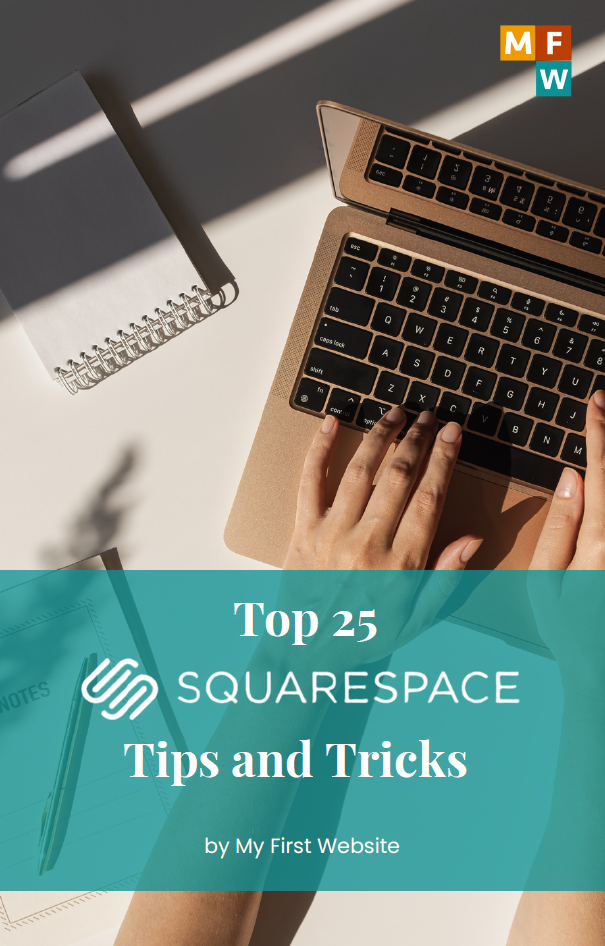A compelling website copy is essential for capturing your audience’s attention and conveying your message effectively. Enter Jasper, an AI assistant designed to help streamline the content creation process and enhance your writing. Jasper can generate a variety of creative text formats, from snappy short sentences to comprehensive blog posts and even technical content. This tool isn’t just about automating writing; it’s about enhancing quality and efficiency, allowing you to communicate with your audience most effectively.
What Is Jasper?
Jasper is a cutting-edge AI writing assistant that understands natural language. It lets you interact with it conversationally, like speaking to a friend or coworker. Need a paragraph on a specific topic? Just ask Jasper. Need help to write engaging content for your website? Jasper has you covered. It can even stay up-to-date with current global events, incorporating this information into your content to make it relevant and timely.
Step-by-Step Guide to Using Jasper Chat
Using Jasper to improve your website copy is straightforward. Here’s a step-by-step guide on how to get started and make the most of this powerful tool:
Step 1: Create an Account
First, you need to sign up for Jasper. Visit the Jasper website and follow the registration process. You’ll need to provide some basic information, like your email address, and set up a password.
Start Your 7-Day Free Trial.
Jasper offers a 7-day free trial, a great way to test its capabilities without any commitment. During this period, you can explore different features and see how Jasper can benefit your content creation process. Make sure to maximize this trial to evaluate its full potential.
Step 2: Log in to Jasper’s Dashboard
Once your account is set up and you’ve activated your trial, log in to access Jasper’s dashboard. This is where you’ll manage all your interactions with Jasper and where all the magic happens.
Step 3: Using Jasper Chat
Interact As You Would with a Human
When you start using Jasper Chat, you can interact with it as if you’re talking to a human. This makes the process intuitive and straightforward. Tell Jasper what you need in a conversational tone.
Provide Specific Instructions
Provide Jasper with as much detail as possible to get the best results. For example, if you need website copy about your new product, give Jasper information like the product’s features, benefits, target audience, and preferred tone of voice.
Explore Various Content Formats
Jasper is versatile. Jasper can handle it if you need catchy headlines, informative paragraphs, detailed blog posts, or even snippets of code. Experiment with different requests to see how Jasper can assist with various content needs.
Stay Current
Since Jasper is connected to the internet, you can ask it to incorporate the latest news or trends into your content. This can make your website copy more relevant and engaging for your audience.
Review and Feedback
After Jasper generates content, you can review it and give feedback directly in the chat. If you like what Jasper has produced, give it a thumbs up. If not, a thumbs down. This feedback helps Jasper learn and improve over time.
Copy or Save Your Content
Once you’re satisfied with the content Jasper has created, you can easily copy it to your clipboard, paste it onto your website, or save it in the knowledge base for future reference.
Choosing Between Jasper Chat and Jasper Document
While Jasper Chat is fantastic for quick and conversational content creation, you might need more detailed and editable content. For that, Jasper Document is the better choice. It allows for more in-depth editing and is ideal for longer-form content like detailed blog posts or reports.
What to Do Next?
Now that you have improved your website copy with Jasper, it’s time to expand your digital presence:
- Set Up a Business Website: If you haven’t already, create a professional-looking website to showcase your improved content.
- Start a Blog: Use Jasper to maintain a blog, keeping your content fresh and engaging.
- Launch an Online Store: Jasper can help craft compelling product descriptions and promotional content.
- Develop a Membership Site: Create exclusive content for members with Jasper’s help.
- Sell Online Courses: Jasper can assist in creating course materials and marketing content.
Additionally, consider setting up a professional business email, acquiring a business phone number, and creating an email newsletter to keep your audience engaged. Don’t forget to install essential WordPress plugins if you’re using WordPress, and continually work on strategies to drive more traffic to your site.
Jasper is more than just a tool; it’s a versatile assistant that can significantly enhance your content creation efforts, making your website more effective and engaging for visitors.
To ensure your content reaches and impacts your audience effectively, don’t overlook the importance of continuous engagement and updates:
Set Up a Professional Business Email
Consider establishing a professional email address (like yourname@yourcompany.com) using services like Google Workspace or Microsoft 365. This will enhance your professional image and ensure reliable communication with your customers.
Get a Business Phone Number
A dedicated business phone number can boost your credibility and help you manage business communications more efficiently. Services like Google Voice or RingCentral offer features such as call-waiting, auto-attendant, and virtual phone apps, which are valuable for maintaining professionalism.
Create an Email Newsletter
Email newsletters are powerful tools for email marketing. They keep your audience informed and engaged with the latest updates, offers, and content. Platforms like Beehiiv make designing, sending, and tracking email newsletters easy, helping you grow and maintain your subscriber base effectively.
Explore BEEHIIV now
Install Must-Have WordPress Plugins
If WordPress powers your website, enhance its functionality and user experience with essential plugins. Plugins for SEO, security, and site speed, like Yoast SEO, Wordfence, and WP Rocket, can significantly improve your site’s performance and visibility.
Increase Your Website Traffic
Finally, implement proven strategies to increase your website traffic. These include optimizing your site for search engines, effectively using social media, engaging in content marketing, and running ads. Each method can help attract more visitors to your site, increasing your chances of conversion and success.
Conclusion
Leveraging Jasper’s AI capabilities can transform how you create content, making the process quicker and more efficient while maintaining high quality. By following the steps outlined above, you can ensure that your website attracts visitors and engages and converts them effectively.