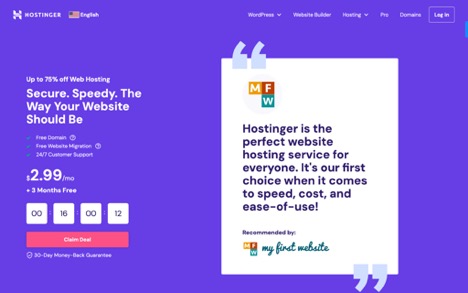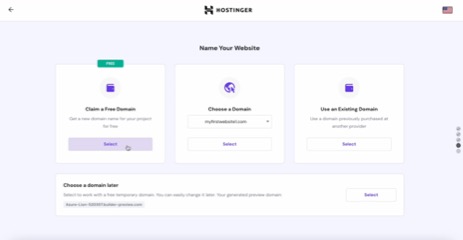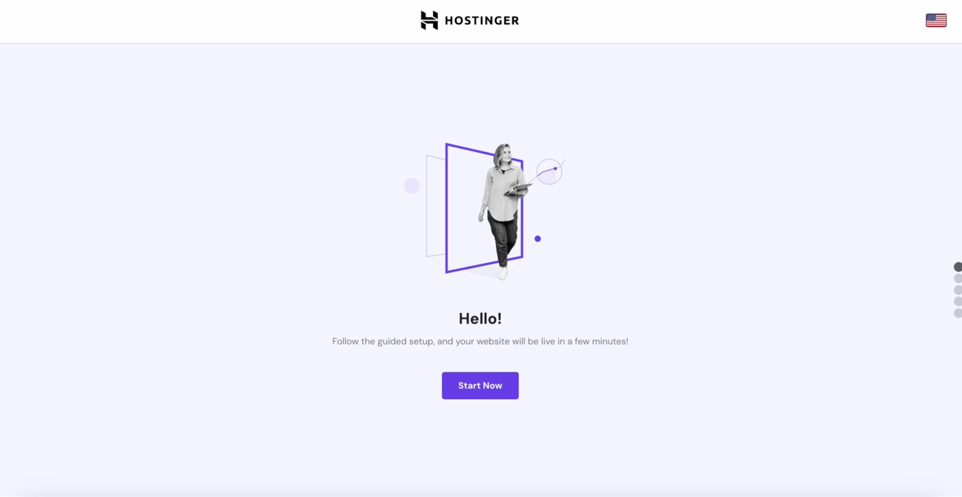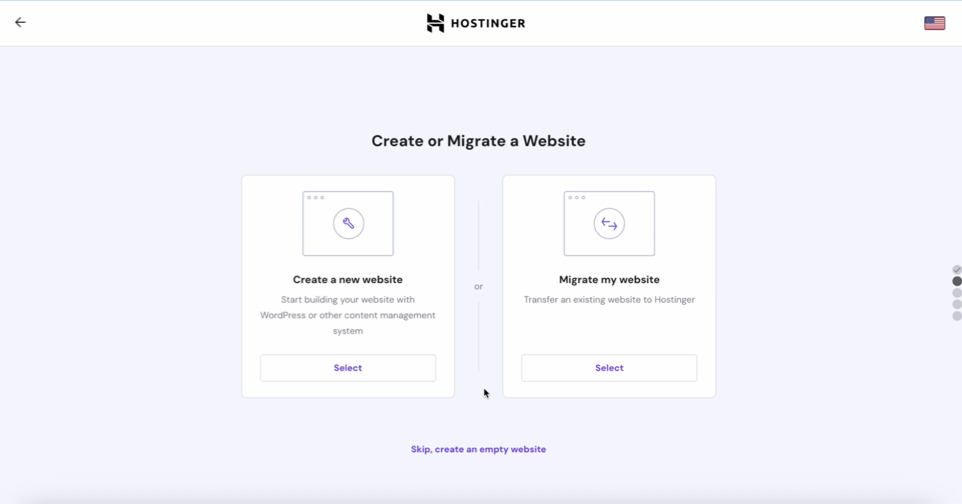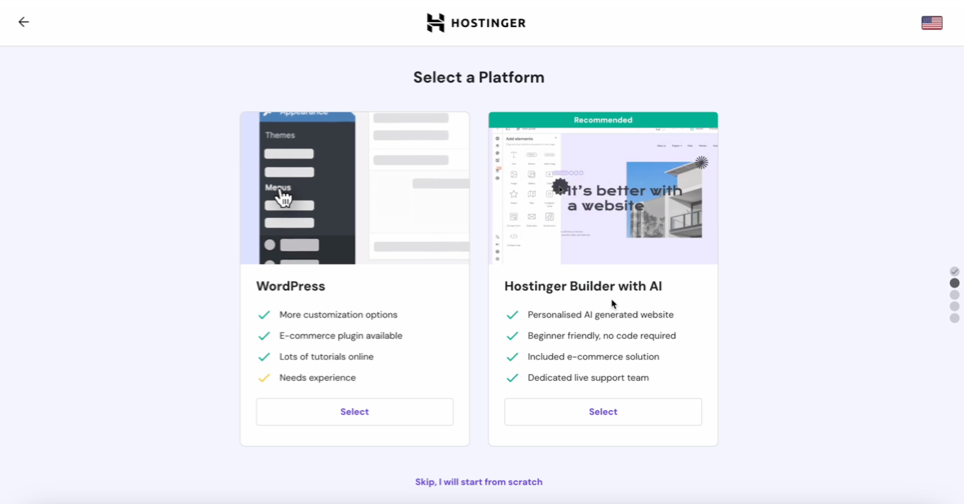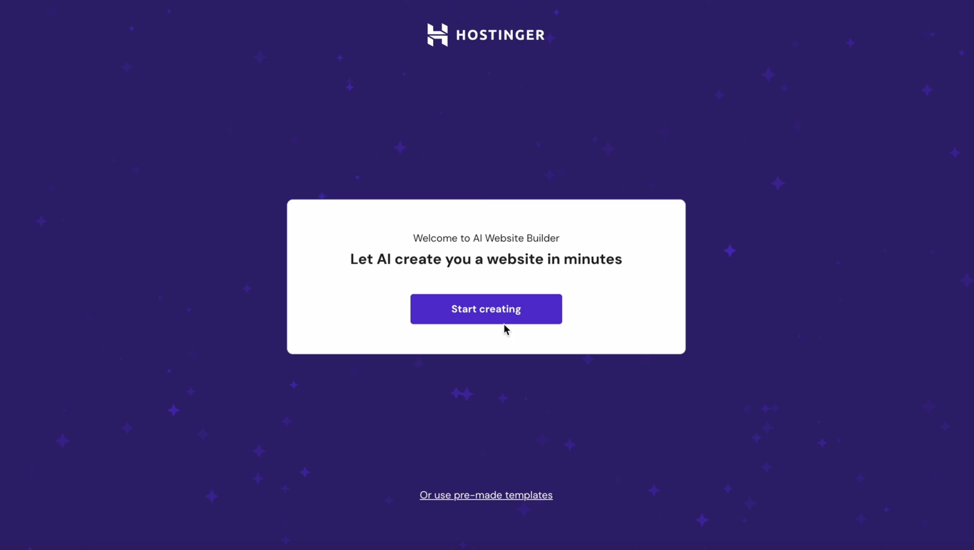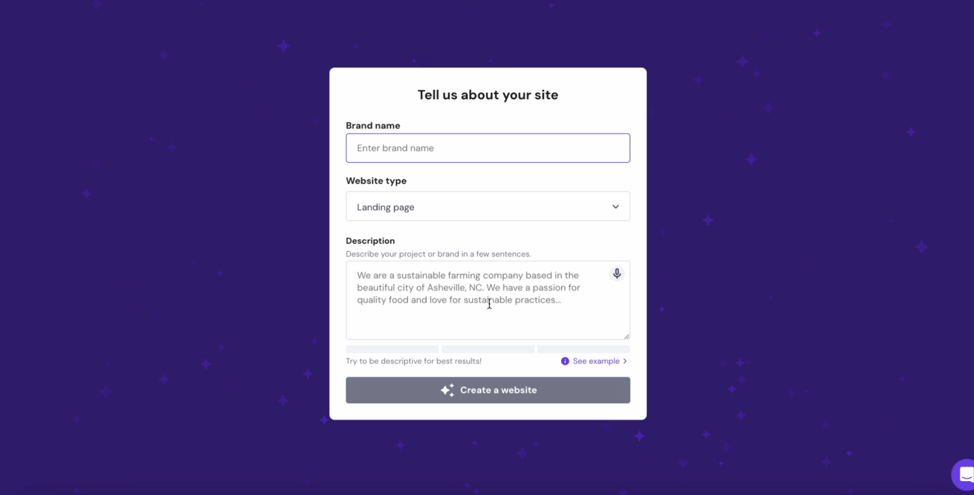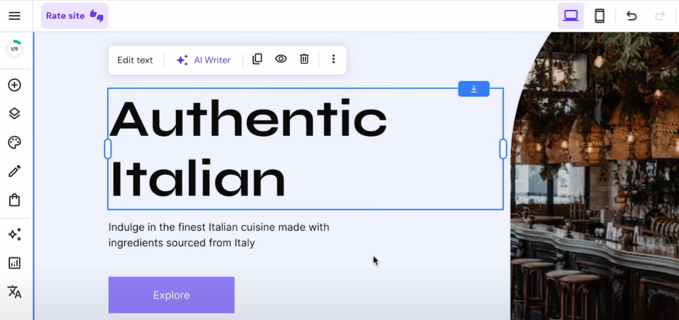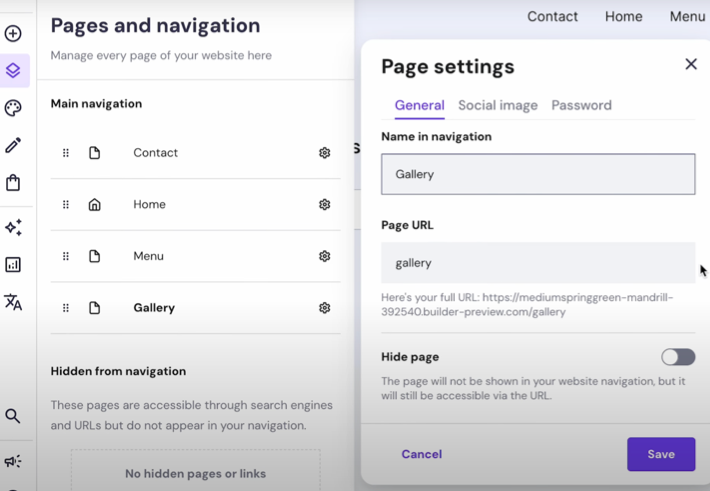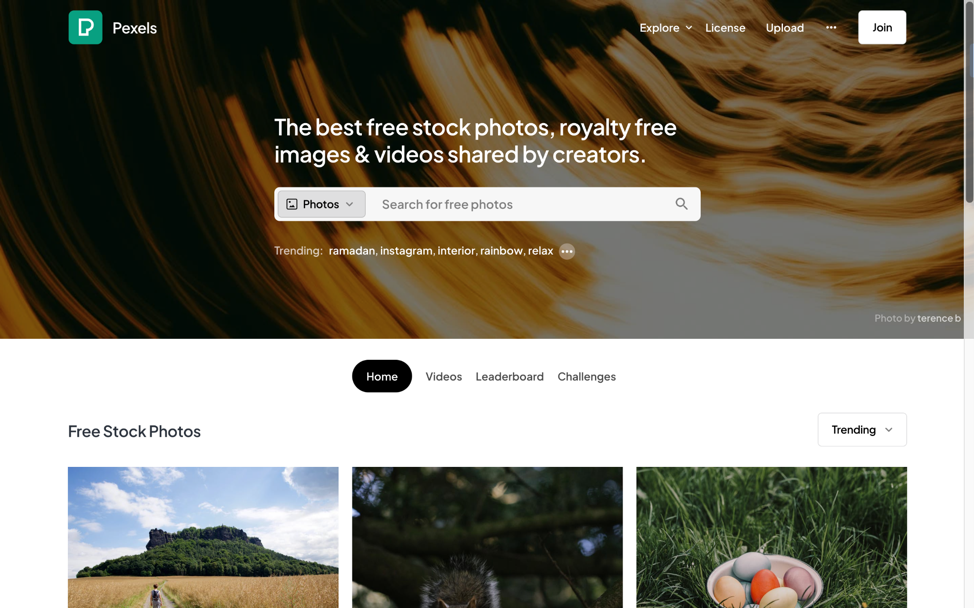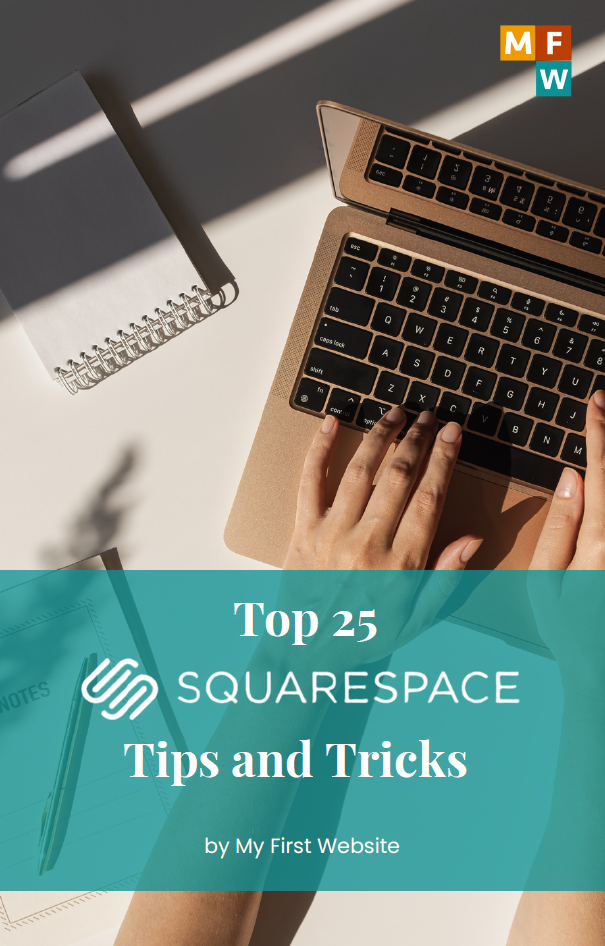In 2024, having a website for your restaurant isn’t just an option—it’s a necessity. A website acts as your digital storefront, where potential customers can learn about your food, your story, and what makes your restaurant unique. Creating a website doesn’t have to be a daunting task or expensive. Tools like Hostinger and its AI-powered features make it easier and more accessible than ever. Let’s get into a step-by-step guide to creating a stunning restaurant website.
Step 1: Pick a Reliable Web Hosting
Your web host is your blog’s home base. Your website must find one that’s reliable, speedy, and can handle all those high-resolution photos and videos. We’re using Hostinger Website Builder here because it’s budget-friendly (starting at just $ 2.99/month!) and pretty flexible. You can start with WordPress and switch to a drag-and-drop site anytime.
Why Hostinger?
Hostinger is an excellent option for those just starting out. It offers web hosting at $2.99 per month exclusively for my first website audience.
- Easy to Use: Hostinger is designed with beginners in mind, making it simple to navigate and use.
- Affordable: It offers some of the most competitive pricing in the market, making it accessible for restaurants of all sizes.
- Variety of Templates: You can choose from a wide range of templates specifically designed for different types of websites, including restaurants.
- AI-Powered Tools: The AI logo maker, writer, and blog generator takes some of the workloads off your shoulders, especially if you’re short on time or creativity.
- Preview Before Publishing: This feature ensures you’re delighted with your website’s appearance and functions before it goes live.
Get a HUGE Deal using our coupon code ”MYFIRSTWEBSITE’‘ for a 12-month Premium Web Hosting Plan with Hostinger. This deal makes starting your website more affordable and ensures you have the reliable, fast hosting needed to keep your site running smoothly.
Disclaimer: The price mentioned is exclusive to My First Website audience.
Here’s how you do it:
- Go to Hostinger’s website here (use our link for a free website setup. Go to our website to claim your free setup).
- Choose a hosting plan. The basic one is usually enough for a personal resume website.
- Search for a domain name that matches your name or brand and see if it’s available.
- You can purchase the plan and domain name using our Coupon Code ‘MYFIRSTWEBSITE.’ To complete your purchase, follow the steps on Hostinger.
Get a HUGE Deal using our coupon code ‘MYFIRSTWEBSITE’ for a 12-month Premium Web Hosting Plan with Hostinger.
You can choose your other AI Website Builder, which is still simple and has a drag-and-drop feature. Hosting, Kajabi, Squarespace, Webflow, and Wix offer intuitive AI builders to craft your site. You can get special deals for WordPress Hosting and AI Website Builders hosting on My First Website Deals.
Disclaimer: The price mentioned is exclusive to My First Website audience.
Step 2: Choose A Domain Name
Your domain name is the address of your blog on the internet. It’s how people find your restaurant website. So, take your time to pick something memorable.
If you have a name in mind and choose to claim your free domain immediately, you must check its availability. You can click continue and confirm your domain details if they’re available.
Luckily, with Hostinger, You can claim a free domain name, buy a domain on the web hosting platform, or use an existing domain. If you still need to figure out the domain name, skip the steps.
Step 3: Building Your Website with AI
It’s time to start building your website with the Hostinger AI tool.
With Hostinger AI Builder, you can create a new website or migrate an existing one. If you still need a website, you can select ‘Create a new website.’
You may choose your preferred website platform, WordPress or Hostinger Builder with AI. Don’t worry; if you change your mind, you can start with WordPress and switch to a drag-and-drop site anytime. However, today, we will continue with Hostinger Builder with AI.
Step 4: Let the AI Builder Create Your Restaurant Website
With the information you provided, Hostinger’s AI builder will generate a website for you. This base website is just a starting point—you can customize it fully.
Hostinger simplifies the process of creating a website with its AI builder. You’ll start by providing information about your restaurant:
- Restaurant Description: Share what your restaurant is all about. What’s the vibe? What kind of cuisine do you offer? This helps set the tone for your website.
- Type of Website: Specify that you’re building a restaurant website. This allows the AI to understand what features and templates to suggest.
Step 5: Customize Your Website
This is where you make the website truly yours. Add text, images, and elements that reflect your restaurant’s brand. Watch our full tutorial video on how to create a restaurant.
- Text: Write compelling descriptions for your menu items and tell the story of your restaurant. Keep it engaging and delicious.
- Menu: Include a digital version of your menu. Make sure it’s easy to navigate and up-to-date.
- Images: High-quality images of your dishes can make all the difference. They say a picture is worth a thousand words; in the restaurant industry, they’re worth a thousand cravings. You can check out platforms like Pexels to add high-quality images to your website.
- Contact Information: Remember to add your location, hours of operation, and information on how to make reservations.
Step 6: Utilize Hostinger’s AI Tools
To further enhance your website, Hostinger offers several AI tools:
- AI Logo Maker: Create a unique logo for your restaurant if you don’t already have one.
- AI Writer: Struggling with what to write? The AI writer can help generate content for your site.
- AI Blog Generator: Keep your customers engaged with blog posts about your restaurant, cuisine, or events. The AI blog generator can help you develop content ideas and drafts.
Step 7: Preview and Publish Your Website
Before going live, take advantage of Hostinger’s preview feature. This allows you to see how your website looks on different devices. Make any final adjustments, and hit publish when you’re happy with everything. Congratulations, your restaurant is now online!
By following these steps and taking advantage of the available tools, you can build a beautiful, functional site that captures the essence of your restaurant and attracts more customers. If you don’t want to deal with the tech stuff, My First Website is here to set it up for free. Remember, your website is an extension of your restaurant. Make it inviting, delicious, and, most importantly, yours.