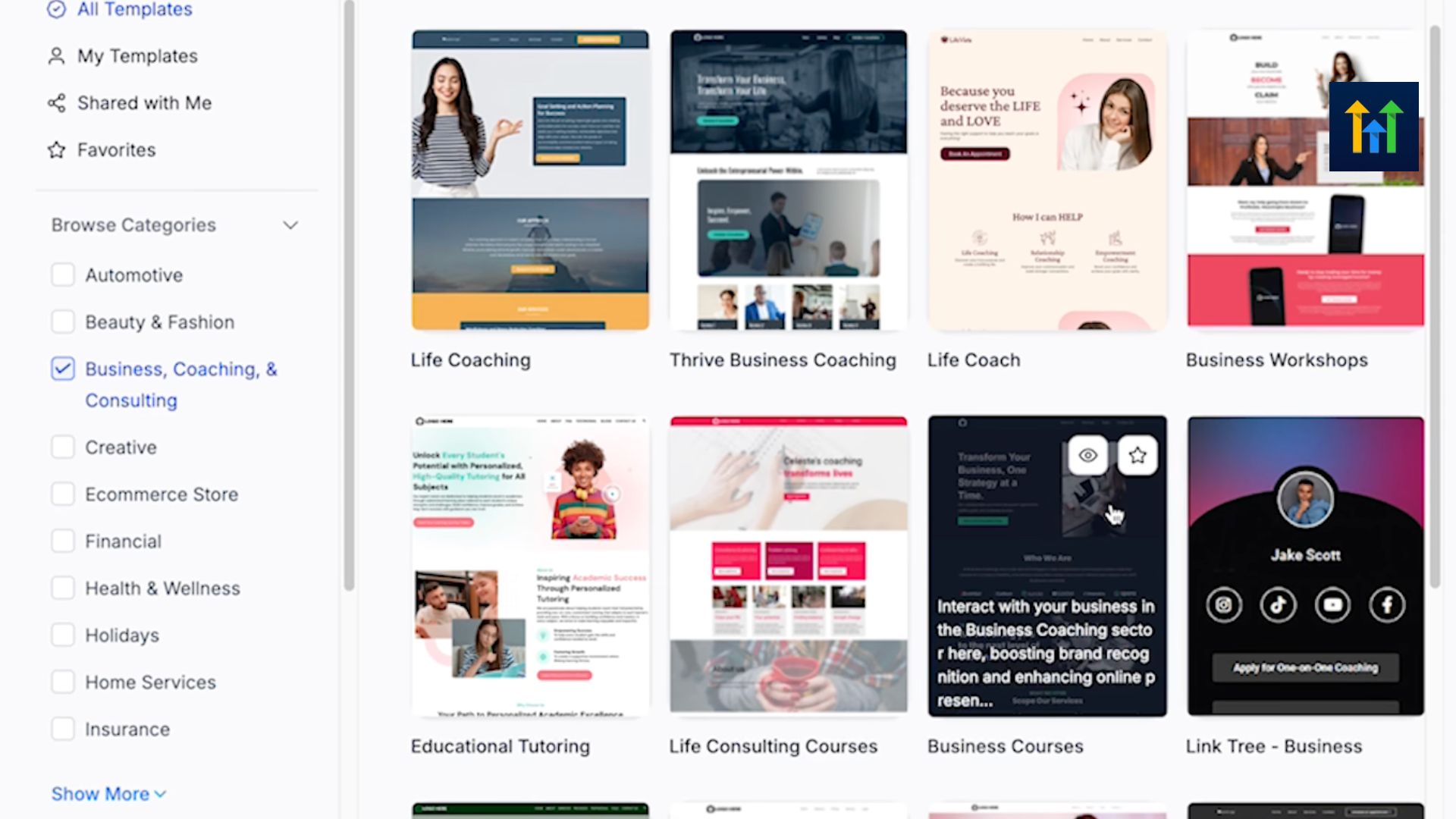Getting traffic to your website is only the first step. The real growth happens when you turn that traffic into leads and then follow up automatically. That’s where GoHighLevel’s email automation flows come in.
With GoHighLevel, you can connect your website to an email workflow that captures leads, stores them in your CRM, and keeps the conversation going without you lifting a finger. In this guide, I’ll walk you through how to set it up step by step.
Step 1: Add a Form to Your Website
You can’t capture leads without a form. Inside the GoHighLevel dashboard, go to your website builder and drag a form element onto your page.
Keep the form simple. Asking for just a first name and email is usually enough. More fields mean fewer sign-ups.
Good example:
- First Name
- Email Address
- Big CTA button: “Get Started” or “Send Me the Guide”
Step 2: Create a Contact in the CRM
When someone submits your form, their details are automatically stored in the GoHighLevel CRM. This keeps your leads organized.
Add a tag to every new lead. For example, “website lead.” Tags help you know where contacts came from and make it easier to target them in campaigns later.
Step 3: Build Your Email Automation Flow
This is where the magic happens. Go to the Automation tab and create a new workflow.
- Trigger: Form submission
- Action 1: Send a welcome email instantly
- Action 2: Add a delay (1–2 days) before the next email
- Action 3: Send more emails over the next week or two
Step 4: Write Your Email Sequence
Your emails should feel like a conversation. Here’s a simple flow you can start with:
- Email 1 (Instant): Welcome message, thank them for joining, and deliver any promised freebie.
- Email 2 (Day 2): Share your story or mission so they connect with you.
- Email 3 (Day 4): Provide value, a tip, a resource, or a quick win.
- Email 4 (Day 6): Share proof of a testimonial, result, or case study.
- Email 5 (Day 8): Invite action book a call, join your program, or claim an offer.
Keep it simple. One main message per email, one CTA.
Step 5: Test the Flow Before Launch
Before you go live, test everything. Submit the form yourself. Check if the contact appears in the CRM. Confirm you get the right tags. Make sure the emails send on time and look good on mobile.
This step avoids mistakes that could cost you leads.
Step 6: Publish and Promote
Once tested, publish your site. Start sending traffic to it, whether that’s from social media, YouTube, ads, or SEO. Every new form submission should now trigger your email flow automatically.
Step 7: Level Up Over Time
Automation is never one-and-done. Over time, you can:
- Segment your list: Send different messages to different groups.
- A/B test subject lines: Improve your open rates.
- Add SMS steps: Reach leads directly on their phone.
- Track performance: Use analytics to see what’s working.
Even small tweaks can improve your conversions big time.
Final Thoughts
Connecting your GoHighLevel website to an email automation flow ensures no lead slips through the cracks. You’ll stay in touch 24/7, build trust automatically, and guide leads toward your services even when you’re busy.
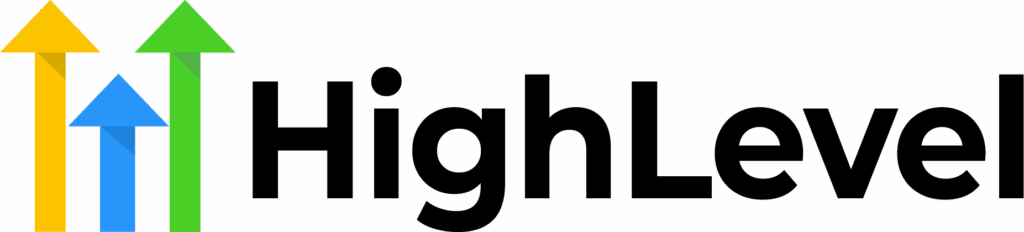
Get an exclusive 30-day free trial to GoHighLevel when you sign up
You'll also get our free pre-built snapshot, which includes done-for-you templates and automations, as well as a bunch of bonuses!
Key Features
Email Marketing: Create and send professional emails using a drag-and-drop editor, AI-powered content generation, and a variety of templates
Marketing Automation: Design automated workflows to engage customers based on their behavior and preferences, enhancing personalization and efficiency
Website and Landing Page Builder: Develop responsive websites and landing pages with customizable templates to capture leads and drive conversions
Why We Recommend It
Simplifies marketing efforts by consolidating essential tools into one platform
Streamlines client relationship management with automation features
Provides comprehensive insights into campaign performance to optimize results
Pros & Cons
- Consolidates multiple marketing tools into a single platform
- Strong automation features for CRM and marketing campaigns
- Powerful analytics for tracking and improving performance
- Can be complex for beginners to navigate
- May require additional setup time for full customization
If you don’t have your flow set up yet, now is the time. This is one of the simplest ways to turn your website into a system that actually grows your business.