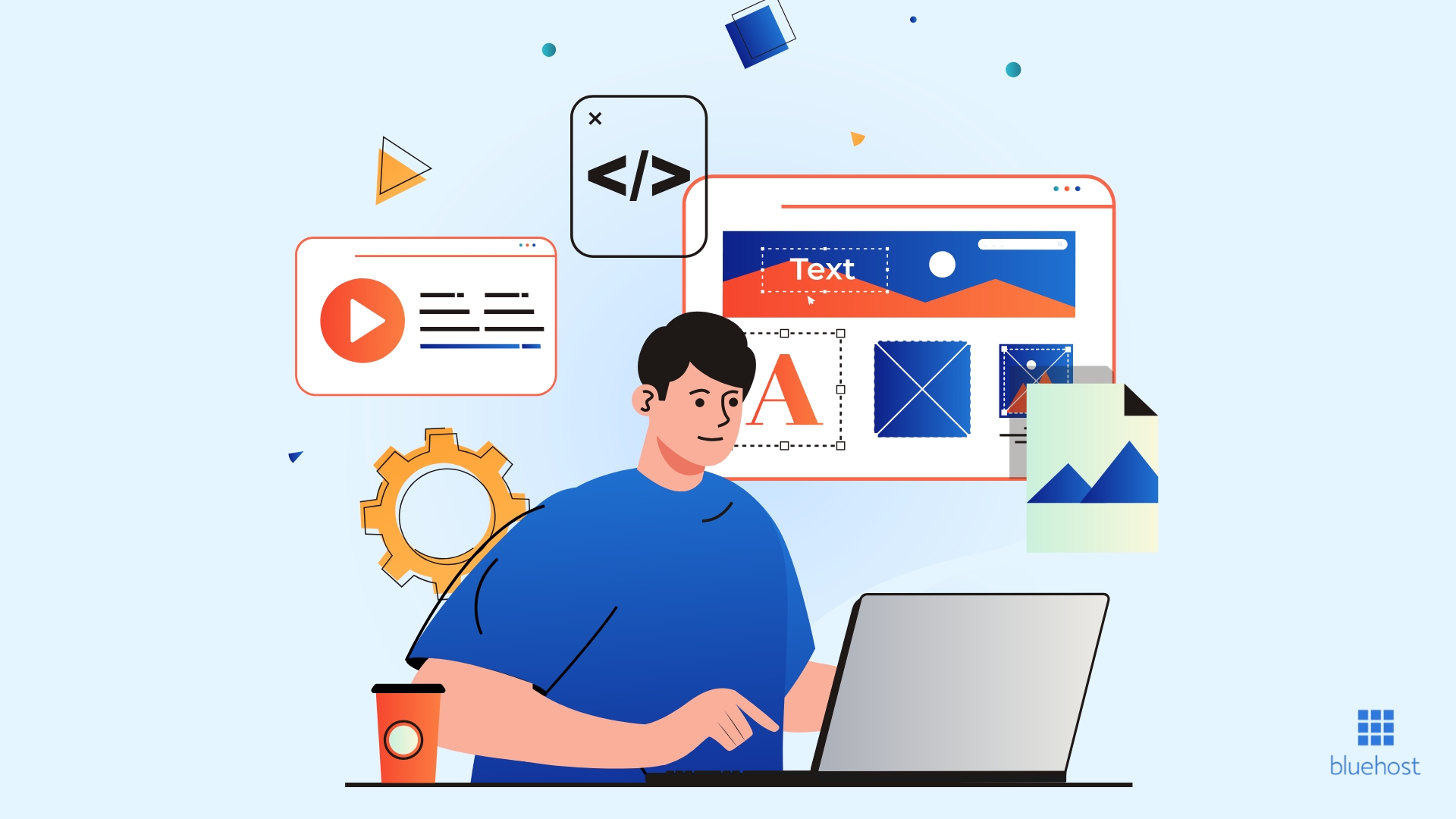If you’re ready to build a directory website maybe for local listings, job boards, or business directories, and you want better speed, performance, and control than shared hosting, VPS is the way to go. Bluehost’s VPS hosting gives you the flexibility and security your WordPress site needs to handle more traffic and run custom plugins.
In this guide, I’ll show you how to set up your VPS on Bluehost, install WordPress, and launch a secure directory site step-by-step. This works great if you’re serious about scalability and want full control without getting lost in the tech. Let’s get in.
Why Use VPS Hosting for a Directory Site?
Directory websites grow fast. They often include hundreds or thousands of listings, custom search filters, and plugins that need more resources. Shared hosting can struggle to keep up. That’s where VPS comes in.
With Bluehost VPS, you get:
- Dedicated server resources, so your site doesn’t slow down
- More control over security and performance settings
- Easy scalability as your directory grows
- Better protection against sudden traffic spikes
Starting at $29.99/ month
Key Features
Virtual Private Server (VPS) hosting environment.
Scalable resources.
Enhanced security features.
Why We Recommend It
Top Features:
- 2GB RAM
- 2 core CPU
- 120 GB SSD
- Unmetered bandwidth
- cPanel License Fee Included Provides more control and customization compared to shared hosting
- Scalable resources accommodate growing websites
- Enhanced security measures protect websites from threats
Pros & Cons
- More reliable performance than shared hosting
- Root access for advanced users
- Dedicated resources improve site speed and reliability
- Higher cost compared to shared hosting
- Requires technical knowledge for setup and management
If you’re building a serious site with monetization plans, this is a solid foundation.
Step 1: Choose Your Bluehost VPS Plan
Start by going to Bluehost VPS Hosting and compare the plans.
For most directory websites, the Standard or Enhanced VPS plan is enough. You’ll get at least 2 CPU cores, 30GB SSD storage, and 2GB of RAM to start. These resources are more than enough for a beginner-to-mid-size listing site. Click “Select” under the plan that fits your needs.
Step 2: Register Your Domain or Use an Existing One
Next, Bluehost will ask if you want to create a new domain or use a domain you already own.
If you don’t have a domain yet, you can register one for free with your plan. Choose a short, memorable name that reflects your niche or city. If you already have a domain, just enter it and connect it later via DNS settings.
Step 3: Create Your Bluehost Account
Fill out your account details, choose your plan length, and add extras only if needed. Most users can skip extras like SiteLock or CodeGuard unless you want them. You already get a free SSL certificate, which is key for directory site security. After checkout, Bluehost will create your VPS and send you login details via email.
Step 4: Log into the VPS Control Panel
Once your account is ready, log into your Bluehost dashboard and go to the VPS control panel.
You’ll see your server details, root access credentials, and options to manage the VPS. You don’t need to worry about command lines here Bluehost simplifies a lot of the setup with its cPanel interface.
Click into cPanel from your dashboard to begin managing your server.
Step 5: Install WordPress on Your VPS
Inside cPanel, scroll down to the “Web Applications” section and click “WordPress.”
From there:
- Click “Install this application”
- Choose the domain you want WordPress installed on
- Set your admin username and password (write these down)
- Leave directory blank if you want it on the main domain
- Click “Install”
Bluehost will now install WordPress on your VPS. It only takes a few minutes.
Step 6: Secure Your WordPress Site
After installation, log into your WordPress admin area at yourdomain.com/wp-admin.
The first thing to do is make your site secure and fast. Start with these:
- Activate your SSL certificate in the Bluehost dashboard under “My Sites”
- Install a security plugin like Wordfence to monitor threats
- Change your login URL using a plugin like WPS Hide Login
- Update all default passwords and use a strong admin password
This protects your directory from spam signups, brute force attacks, and random bots.
Step 7: Choose a Directory Theme and Plugin
You’ll need a theme and plugin designed for directories. Here are some beginner-friendly options:
Themes:
- ListingPro (premium)
- MyListing (premium)
- Astra or Kadence (if you want to build it with Elementor)
Plugins:
- GeoDirectory (free + pro options)
- Business Directory Plugin
- Directorist
- WP Job Manager (if you’re building a job board)
Most plugins will walk you through setup wizards once installed. You’ll be able to add custom fields, location filters, search functions, maps, and listings.
Step 8: Set Up Listing Categories and Pages
Once your plugin is installed:
- Create your listing categories (e.g. restaurants, gyms, lawyers)
- Build your homepage with a hero section and a search bar
- Set up your “Add a Listing” page so users can submit entries
- Create any pricing or membership tiers if you plan to monetize
You can also add static pages like About, Contact, and Privacy Policy.
Use Elementor or the native WordPress editor to design clean, responsive pages.
Step 9: Test Your Directory and Optimize
Before launching, test everything. Here’s what to check:
- Can a user easily search and find listings?
- Are the listing submission forms working?
- Does the map integration work?
- Is the site fast and mobile-friendly?
Use Google PageSpeed Insights to check load time. If needed, install a caching plugin like WP Rocket or LiteSpeed (Bluehost supports LiteSpeed caching natively).
Step 10: Launch and Promote Your Directory
Once it’s ready, hit publish and start sharing your site.
- Submit it to Google Search Console and upload your sitemap
- Create social media accounts for your niche or region
- Start cold outreach to businesses and offer free or premium listings
- Use email capture to build a list and promote updates or new features
Directory sites grow best when they offer real value. Keep it updated, promote it locally or on niche groups, and build backlinks with blog posts or community features.
Final Thoughts
Building a directory website sounds complex, but Bluehost’s VPS hosting and WordPress make it simple. You get speed, security, and full customization without needing to be a developer.
If you’ve been thinking about launching a listing site for your town, industry, or niche, this is your sign. Set up your Bluehost VPS, install WordPress, and start building something valuable.