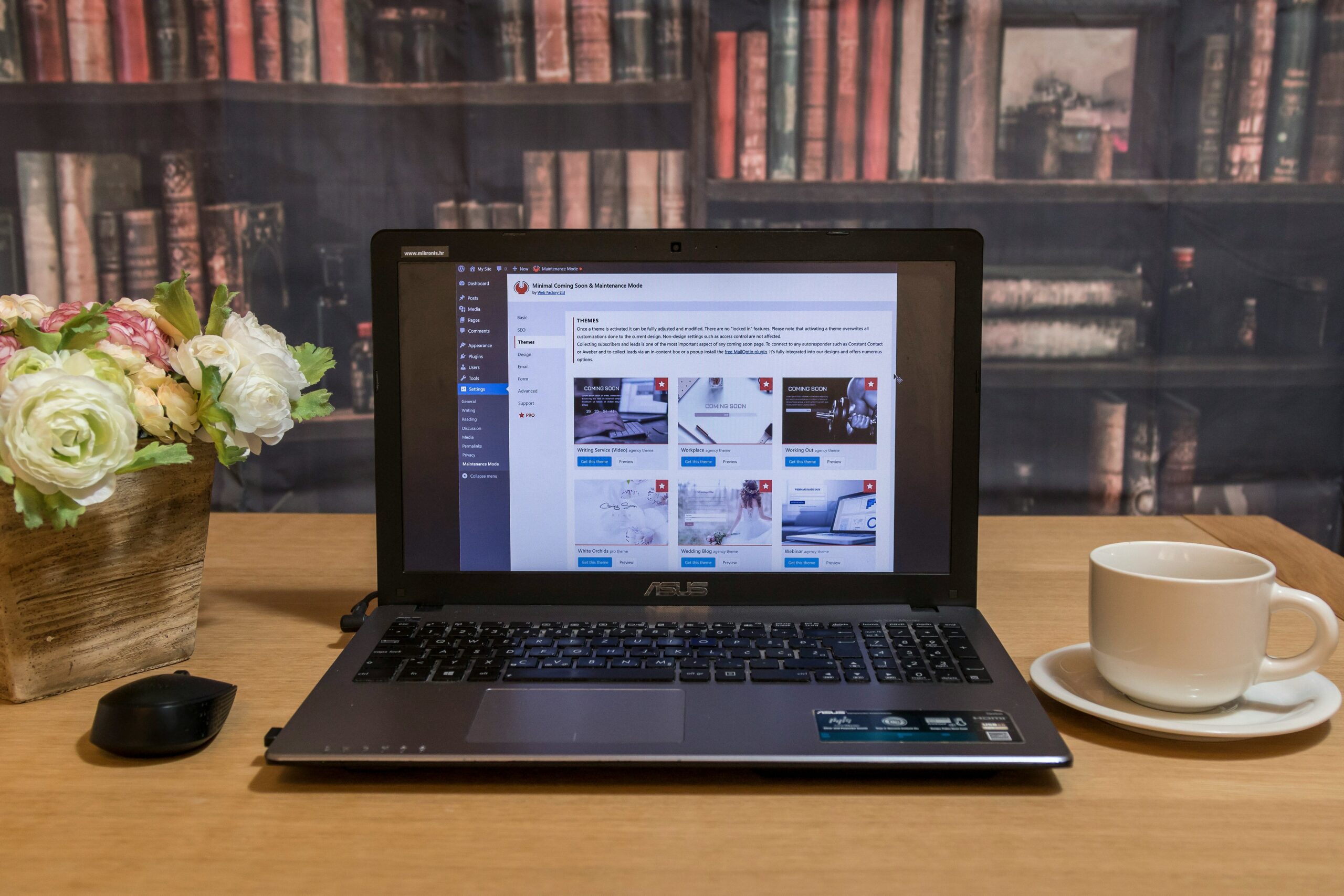WordPress is a powerful platform that allows anyone with an internet connection to create a beautiful website. While countless themes are available, sometimes you want to tweak them a bit to make your site your own. Customizing your WordPress theme isn’t just about making your site look unique; it’s about customizing it to meet your audience’s specific needs and expectations. This blog will guide you through advanced techniques to take your WordPress theme customization to the next level.
Understanding WordPress Themes
Before getting into customization, it’s important to understand WordPress themes. A theme in WordPress is a collection of files that work together to produce a graphical interface with an underlying unifying design for a website. These files are called template files. A Theme modifies the way the site is displayed without modifying the underlying software.
Why Customize Your WordPress Theme?
Customizing your theme can significantly enhance how your website looks and functions. By tweaking a theme, you can:
- Add personal style and branding.
- Improve the site’s navigation.
- Enhance the overall user experience.
- Incorporate new features not offered by the original theme.
Preparing to Customize
Before making any changes, there are a few preparatory steps you should take:
Choose the Right Theme
Not all themes are created equal. Select a theme that closely matches your vision for the site in layout and functionality.
Set Up a Child Theme
Always work with a child theme when making modifications to your WordPress theme. Any updates to the parent theme won’t overwrite your customizations. A child theme inherits the look and feel of the parent theme but allows you to make changes without affecting the original theme.
Have a Staging Environment
It’s wise to have a staging environment – a private website that’s a clone of your live site where you can test any changes without affecting your live site. This is crucial for troubleshooting issues without disrupting your actual website.
Advanced Customization Techniques
Now, let’s dive into some advanced techniques to customize your WordPress themes effectively:
Modify Your Theme’s CSS
CSS (Cascading Style Sheets) controls the visual layout and design of your website. You can alter the CSS to change fonts, colors, margins, and more.
- How to Do It:
- Use the WordPress Customizer (Appearance > Customize) to add custom CSS.
- Edit the style.css file in your child theme for more extensive changes.
Utilize PHP and Hooks
PHP is the backbone of your WordPress theme. Understanding PHP and how WordPress themes use hooks (actions and filters) can allow you to modify almost any aspect of your theme’s functionality.
- How to Do It:
- Modify the functions.php file in your child theme to add or change functionalities.
- Use hooks to modify how WordPress processes function. Hooks can help you alter metadata, change how comments are displayed, and more.
JavaScript for Interactive Elements
Adding JavaScript can help make your site interactive. You can add sliders, pop-ups, alert messages, and dynamic elements.
- How to Do It:
- Enqueue JavaScript files in your child theme to ensure they load correctly on your site.
- Use the wp_enqueue_script function in your child theme’s functions.php file.
Page Templates
Custom page templates can be created to apply different layouts or styles to specific pages.
- How to Do It:
- Create new page template files in your child theme directory.
- Copy the existing page template from your parent theme and modify it as needed.
Custom Widgets and Widget Areas
Widgets are small blocks that perform specific functions. You can create custom widgets or widget areas to enhance your site’s functionality and layout.
- How to Do It:
- Register new widget areas in your child theme’s functions.php file.
- Use widgets to add banners, custom links, or dynamic content areas on your site.
Theme Options
Some themes have an options panel, which allows you to make changes easily without touching code.
- How to Do It:
- Explore your theme’s options panel to see what customizable features are available.
- Use the panel to change layouts, update header images, or customize font sizes.
Plugins for Further Customization
When your theme customization needs exceed what can be achieved through CSS, JavaScript, and PHP, consider using plugins.
- How to Use Plugins:
- Install plugins like Elementor, Beaver Builder, or Visual Composer to create custom layouts without much coding.
- Use SEO plugins like Yoast SEO to enhance your search engine visibility.
Best Practices for Advanced Theme Customization
When getting into advanced customization of your WordPress theme, following certain best practices is crucial to ensure everything goes smoothly and your site remains stable and secure. Here are some key strategies to keep in mind:
Backup Regularly:
Before you start tweaking your site, make sure you back up everything. This is like saving your work in a video game; if something goes wrong, you can always return to where you started. This simple step can save you from many headaches if your changes cause problems.
Stay Organized:
Keep your code clean and easy to understand. When writing or editing your theme’s code, leave notes (comments) for yourself and others explaining what each part does. This is especially helpful if you must go back later to make changes or if someone else needs to understand what you’ve done. If you add many new codes, keep them tidy by placing them in separate files within your child theme’s folder. This keeps your workspace uncluttered and makes your modifications easier to manage and update.
Test Thoroughly:
Never make changes directly on your live site. Use a staging environment or a private website copy to try out your changes. This way, you can mess up as much as you need to get things right without affecting your visitors. Testing in a staging area helps catch errors and conflicts that could make your website look bad or function poorly. Once everything works perfectly, you can confidently apply the changes to your live site.
Conclusion
Customizing your WordPress theme can seem daunting, especially when you dive into more advanced techniques. However, you can significantly enhance your website’s appearance and functionality with a systematic approach and the right tools. Always test changes in a staging environment and back up your site before making significant changes. With these advanced customization techniques, you’re well on your way to creating a WordPress website that looks great and meets all your functional needs.