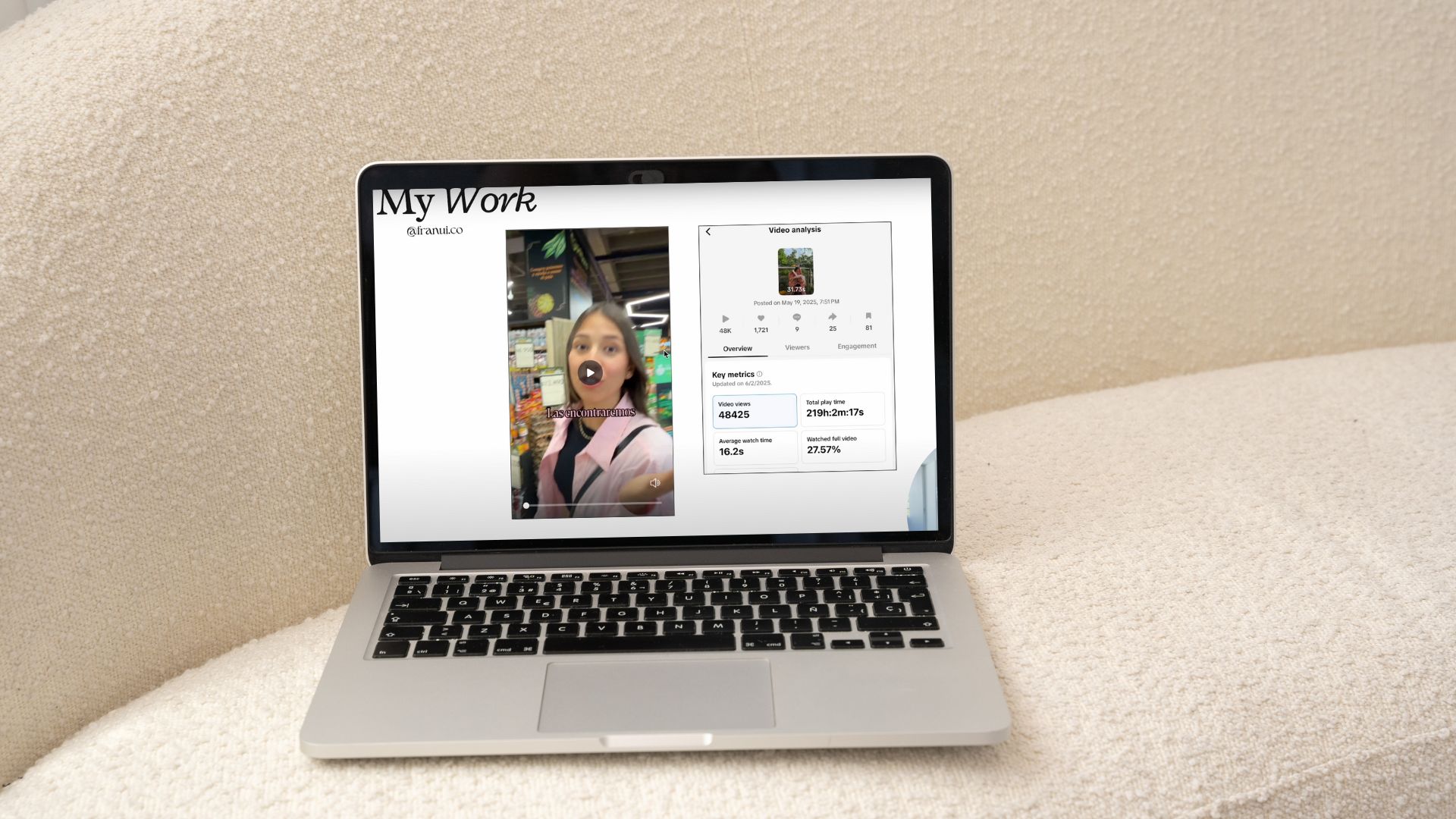If you’re a content creator, artist, photographer, or designer, having a professional portfolio website is one of the easiest ways to stand out and get more work. You don’t need to know how to code. You don’t even need to hire anyone.
In this tutorial, I’ll walk you through how to build a clean, mobile-friendly portfolio website using Canva. It’s fast, beginner-friendly, and completely free if you stick to the basic tools. I’ll use Canva Pro to unlock extra features like background removal, but you can follow along with a free account too. Whether you’re building a UGC portfolio or just want to show off your designs, this guide will help you create a website that feels like you, all in under 20 minutes.
Step 1: Open Canva and Find a Portfolio Website Template
Go to canva.com and log in or create a free account. Once you’re in, type “portfolio website” into the search bar. Canva will show you a bunch of ready-made templates. Pick one that fits your vibe.
Click “Customize this template” to start editing.
If you have Canva Pro, you’ll get access to more templates and tools like premium photos, videos, and the background remover. But if you’re on the free plan, you can still follow every step.
Step 2: Edit the First Page (Hero Section)
This is the first thing people will see when they land on your site, so make it pop.
- Remove the default background image and upload your own. Go to the “Uploads” tab and click “Upload Files.”
- Drag your photo onto the page, right-click it, and select “Replace background.”
- Update the text fields with your name and profession. For example: Jessica Tran-UGC Creator.
- Play with the fonts and spacing until it looks clean and centered.
- Keep it simple and readable. Don’t use too many fonts or colors.
Step 3: Customize the About Me Page
The second section is where you tell people who you are and what you do.
- Write a short paragraph about yourself. Think of it as your elevator pitch.
- You can use Canva’s AI tool called Magic Write (look for the pencil icon) to help make your message more polished.
- Delete the placeholder images and upload your own. These can be lifestyle photos or behind-the-scenes shots of you working.
- Match your fonts and colors to keep the site consistent.
This section should answer one big question: Why should someone work with you?
Step 4: Showcase Your Work
Now it’s time to show what you can do.
- Add videos, graphics, or screenshots that show off your skills. Go to “Uploads” and import your files.
- For UGC creators or influencers, you can also add performance screenshots like TikTok views or engagement numbers.
- Use headings like “My Recent Work” or “Featured Projects” to keep things organized.
- Customize the background colors for different sections to help break up the design.
Keep each project simple: title, a visual, and a one-line description.
Step 5: Create a Contact or Collaboration Section
This part helps people reach you.
- Use a bold title like “Let’s Work Together” or “Get in Touch.”
- Add a photo of yourself to make it feel personal.
- Drop your email, phone number, and links to your social accounts.
- To add clickable social icons, go to “Elements,” search for the platform (like “Instagram icon”), place it on the page, click “More,” and add your link.
This section doesn’t need to be long. Just make sure it’s clear how someone can message you.
Step 6: Preview and Publish Your Website
Almost done.
- Rename your project at the top so it’s easy to find later.
- Click “Preview” to see what your site looks like on both desktop and mobile.
- If everything looks good, click “Publish Website.”
- Canva will give you a free domain like yourname.my.canva.site. You can change this if you want.
- Click “Publish” again to make your site live. That’s it.
Share the link in your bio, on LinkedIn, or send it directly to potential clients.
Final Thoughts
You don’t need to overthink your first portfolio site. With Canva, you can go from zero to launch in under half an hour. The key is to keep it clean, easy to navigate, and full of real work. Clients want to see what you do and how to reach you. That’s it. So if you’ve been putting this off, take 20 minutes today and just get started. Even if it’s not perfect, you’ll have something you can send out and improve over time. And if you want even more flexibility, I recommend upgrading to Canva Pro. You’ll get extra tools that can make your site look even better. But for now, focus on starting. Everything else comes later.
Starting at $0/month
Save from 16% with yearly
Key Features
Extensive library of design templates and elements
Easy drag-and-drop interface
Collaboration tools for teams
Why We Recommend It
Allows for quick and professional designs with minimal effort
Facilitates teamwork on design projects with real-time collaboration
Suitable for users of all skill levels
Pros & Cons
- Highly user-friendly
- Wide range of templates and design options
- Free tier available with extensive features
- Advanced features require a paid subscription
- Limited customization compared to professional design tools