If you’re a freelancer, your website isn’t just a digital business card, it’s your storefront, your portfolio, and your sales funnel all in one. Whether you’re a designer, copywriter, virtual assistant, or coach, having a clean, simple service-based website can help you get more clients without relying on cold outreach or social media alone.
In this guide, I’ll walk you through how to build a full-service website using Web.com, one of the easiest website builders out there in 2025. You don’t need any coding experience. You don’t need to hire a developer. You just need a clear offer, a few hours, and a drive to get booked. Let’s break it down step-by-step.
Step 1: Sign Up and Pick a Service Template
Start by heading to Web.com and clicking “Start for Free” or selecting a plan that suits your budget. Once you’re inside the builder, choose a template that’s made for service businesses. Look under categories like “Consulting,” “Personal Services,” or “Professional Services”.
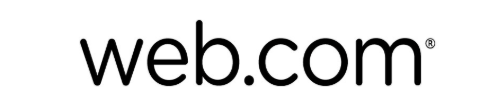
Starting at $14/mo
Save up to 70% and get a free domain when you pay yearly
Key Features
AI-Powered Website Builder: Web.com offers an intuitive, drag-and-drop website builder enhanced with AI capabilities, allowing users to create professional websites without coding knowledge.
Comprehensive Hosting Services: All plans include web hosting with unlimited storage and bandwidth, a free domain for the first year, and an SSL certificate, ensuring a secure and reliable online presence.
E-commerce Functionality: The platform supports online store creation with features like secure checkout, integration with marketplaces such as Amazon and eBay, and tools for appointment scheduling and marketing.
Why We Recommend It
Web.com is ideal for individuals and small businesses seeking an all-in-one solution for website creation and management. Its user-friendly interface, combined with robust hosting and e-commerce features, makes it a practical choice for establishing an online presence efficiently.
Pros & Cons
- Easy-to-use builder suitable for beginners
- Comprehensive packages including domain, hosting, and SSL
- E-commerce capabilities for online selling
- No free plan available; only paid subscriptions
- Limited design flexibility compared to some competitors
- Renewal rates are higher after the initial term
Don’t worry too much about picking the perfect template, you’ll customize everything later. The goal is to start with a structure that works. Once you select a template, Web.com will launch the drag-and-drop editor.
Step 2: Create a High-Converting Homepage
Your homepage should answer three questions fast:
- What do you do?
- Who is it for?
- What should the visitor do next?
Use a simple, clear headline like:
“Helping small businesses design websites that convert.”
Underneath, add a short explanation of your service and a button that links to your contact or booking page:
“Book your free consultation”
Web.com lets you easily edit text, change fonts, and adjust colors. Stick to one or two fonts and a consistent color palette to look professional.
Step 3: Build a Services Page That Sells
Next, create a Services page where you break down what you offer. Keep it clean and easy to scan. For each service, include:
- A short title (like “Social Media Management”)
- A paragraph about what’s included
- Optional: pricing or “starting at” prices
- A button that says “Book Now” or “Learn More”
You can also include a short FAQ at the bottom to address common objections like “How soon can you start?” or “Do you offer custom packages?”
Web.com’s pre-made content blocks make this easy to drag in and customize.
Step 4: Write a Trustworthy About Page
This is where people connect with you. Keep it professional, but don’t be afraid to show personality. Your About page should include:
- A short intro paragraph on who you are
- A clear statement of who you help and what results you get
- Optional: your story or why you started freelancing
- A professional headshot or logo
- A call-to-action (like “Let’s Work Together”)
This page helps build trust. Show them you’re a real person who cares about getting results.
Step 5: Add a Simple Contact Page
Web.com includes built-in contact forms that you can drag onto your page and customize. Your form should include:
- Name
- Message box
If you want to pre-qualify leads, you can also add fields like:
- Budget range
- What service are they interested in
Under the form, list your email address and links to your social media accounts. You can also embed a booking calendar like Calendly to let people schedule a call on the spot.
Step 6: Customize the Mobile View
Over 50% of your traffic will probably come from mobile. Thankfully, Web.com makes your site responsive by default. Still, go into mobile preview mode and make sure your buttons are easy to tap, fonts are readable, and images don’t look awkward. Fix any layout issues before you go live. A smooth mobile experience makes you look way more professional.
Step 7: Optimize for SEO (So Clients Can Find You)
Web.com includes built-in SEO tools. Go into your page settings and add:
- A keyword-rich page title (e.g., “Freelance Graphic Designer in Atlanta”)
- A clear meta description (one or two sentences about your service)
- Custom URLs (like /services or /about)
These little steps can help your website show up in search results when potential clients are looking for your services online.
Step 8: Connect Your Domain and Publish
Once your site looks solid, connect your custom domain. If you bought your domain through Web.com, it’ll connect automatically. If you got it somewhere else like GoDaddy or Namecheap, Web.com gives you simple instructions to point it to your new site.
Click “Publish”, and your website is now live. That’s it.
Step 9: Share Your Website and Start Getting Leads
Now that your site is live, don’t just wait for people to find it. Share your link in your social media bios, your email signature, your LinkedIn profile, and anywhere else potential clients might be hanging out.
You can also turn your website into a mini lead generation machine:
- Add a lead magnet like a free PDF or checklist in exchange for emails
- Start a blog or portfolio to show off past work
- Use a “Free Discovery Call” offer to encourage people to reach out
Final Thoughts
Web.com is a solid website builder for freelancers who want to look professional, get discovered online, and grow their client base without spending hours on tech. It’s built for service-based businesses, and with just a few hours of setup, you’ll have a clean, modern website that shows off your skills and invites people to work with you.
If you’ve been putting off building your site, now’s the time. Your next client might already be looking for you. Make sure they find you.





