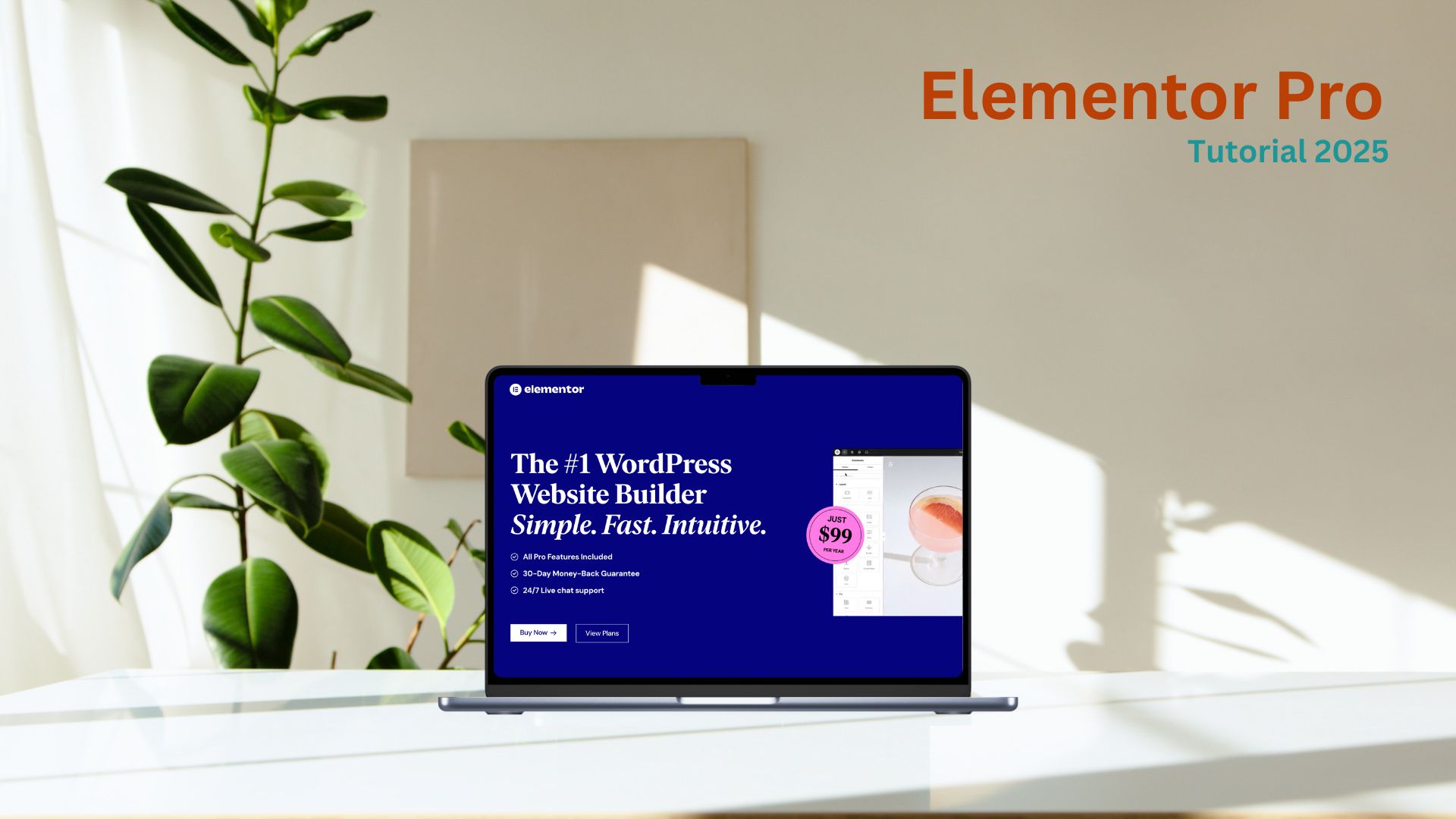If you’ve ever wanted a fully custom homepage but didn’t know how to code, Elementor Pro might be exactly what you need. It’s the go-to drag-and-drop WordPress plugin that gives you complete control over how your site looks and functions.
In this guide, we’re breaking down how to build your own homepage using Elementor Pro step-by-step. No coding, no confusion. Just click, drag, and launch your brand the way it deserves. Let’s get into it.
What Is Elementor Pro?
Elementor Pro is the premium version of the popular Elementor plugin for WordPress. While the free version gives you the basics, Elementor Pro unlocks the full design experience: headers, footers, forms, animations, sliders, WooCommerce integrations, all without writing a single line of code.

Starting at $4.92/month
Only $99/year and get a 30-Day Money-Back Guarantee
Key Features
Theme Builder: Customize every part of your WordPress site, including headers, footers, and post templates.
Popup Builder: Design and manage popups to enhance user engagement and conversions. WooCommerce Builder: Tailor your online store’s product pages and archives to fit your brand.
Why We Recommend It
Elementor Pro offers advanced design capabilities that empower users to create professional, customized WordPress websites without coding. It’s ideal for enhancing site aesthetics and functionality.
Pros & Cons
- Extensive widget library for diverse design needs
- Seamless integration with popular marketing tools
- Regular updates with new features and improvements
- Potential site speed issues due to larger DOM size
- Customer support response times may vary
It’s what most designers and marketers use to build high-converting websites quickly.
Key Features You’ll Actually Use
- Theme Builder: Design your global header, footer, and 404 pages.
- Dynamic Content: Pull in live data from tools like ACF or WooCommerce.
- Premium Widgets: Over 90 advanced tools like forms, sliders, carousels, tables, countdowns, and more.
- Global Widgets: Reuse elements across pages and sync updates.
- Motion Effects: Create sticky sections, parallax effects, and scroll animations for modern user experiences.
- Form Builder: Connect to ActiveCampaign, or Kit in a few clicks.
Whether you’re a freelancer, a coach, or a small business owner, these features let you design like a pro without needing a developer.
Getting Started: What You Need
To follow along, here’s what you’ll need:
- A WordPress site (Ashley uses Hostinger in the tutorial it’s fast, simple, and budget-friendly).
- The free Elementor plugin (install from the Plugins section).
- Elementor Pro license (download the ZIP after purchase and upload it as a plugin).
Once Elementor Pro is activated, you’ll unlock the entire design toolkit.
Step-by-Step: Build Your Homepage With Elementor Pro
- Create a New Page
Go to Pages → Add New. Name your page “Home” and click Edit with Elementor.
- Set Up the Page Layout
Click the settings gear at the bottom left and switch the page layout to “Elementor Canvas.” This gives you a blank slate to design from scratch.
- Add Your Hero Section
Drag in a Container widget and split it into two columns. On the left, add a Heading and Text Editor widget. Customize the fonts, colors, and spacing in the Style tab.
On the right side, upload an image or video background to catch attention immediately.
- Add a Call-to-Action Button
Drag in the Button widget. Change the text to something clear like “Get Started” and link it to your booking page or product. You can customize the size, shape, hover animation, and color — all with zero code.
- Add Testimonials
Scroll down and drag in the Testimonial Carousel widget. Input client quotes, names, and photos to build trust with new visitors.
- Add a Contact Form
Use the Form widget to create a custom contact or newsletter signup form. You can drag and drop fields and connect it to your email tool (like Mailchimp or Brevo).
- Add Extras to Elevate the Page
Here are a few more widgets that work great on a homepage:
- Countdown Timer: For upcoming events or limited-time offers.
- Animated Headlines: Add movement to your headings to draw attention.
- Video Playlist: Showcase your YouTube content or product demos.
- Blog Posts Widget: Display your latest content dynamically.
- Google Maps: Add a clickable map with your business location.
- Make It Mobile-Friendly
Click the Responsive Mode icon to preview your homepage on tablet and mobile. Adjust spacing, text size, and alignment for each device view. This is crucial for engagement and conversions.
Pros and Cons of Elementor Pro
Pros:
- Drag-and-drop interface that’s beginner-friendly
- Real-time editing with instant preview
- Dozens of powerful widgets and templates
- Total design control without hiring a developer
- Integrates easily with WooCommerce, CRMs, and email tools
Cons:
- A bit of a learning curve if you’ve never used a builder before
- Can be heavy on performance if overloaded with animations
- Pro version is paid (but honestly worth it if you’re serious about your business)
Pricing Plans for Elementor Pro (2025 Update)
- Essential – 1 site license, perfect for solopreneurs
- Advanced Solo – Multiple sites with more support and features
- Expert – For freelancers and agencies managing client sites
All plans come with a 30-day money-back guarantee, so it’s low risk to test it out.
Final Thoughts
If you’ve been stuck using boring themes or paying developers for every tiny change, Elementor Pro will completely change the game for you. You can design your dream homepage from layout to animations to forms all in under an hour, without touching code. Whether you’re just getting started or ready to level up your brand, this is one of the smartest tools you can learn in 2025.