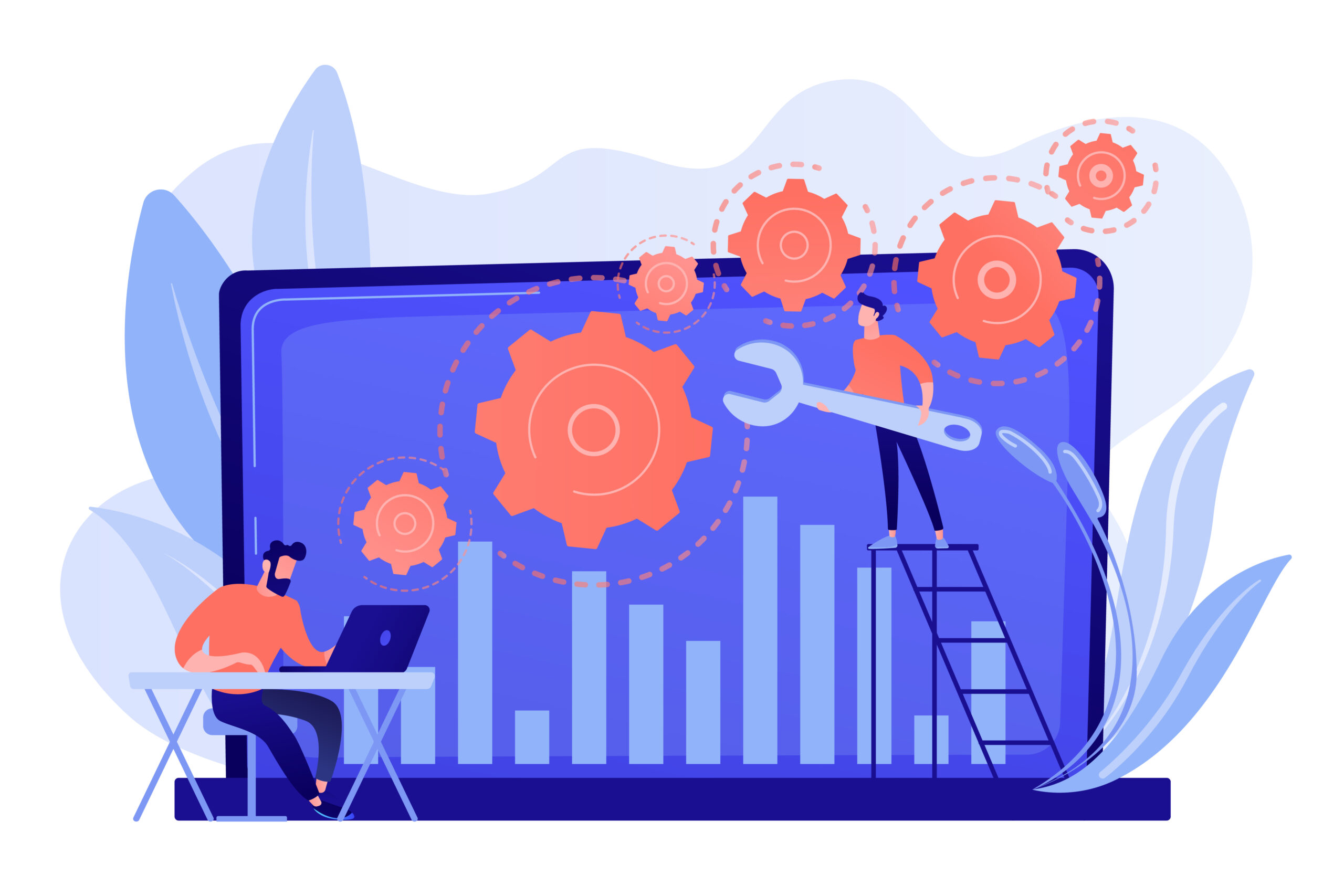If your domain isn’t working or your emails keep bouncing, chances are your DNS settings are off. Don’t panic this happens all the time, and it’s easier to fix than you think. In this guide, we’ll walk through how to troubleshoot and fix common DNS record issues using Hostinger, so you can get your website and emails working again fast. Whether you’re setting up a new domain or something just stopped working, this guide covers it all in plain English. Let’s get in.
What Are DNS Records (And Why Do They Matter)
DNS stands for Domain Name System. It’s what tells browsers where to find your website and email servers. Think of it as the internet’s address book.
If your DNS records are misconfigured, things break:
- Your domain might point to the wrong IP address
- Your email might not be sent or received properly
- Third-party services (like Mailchimp or Google Workspace) won’t connect
Hostinger gives you full access to your DNS Zone, but it’s up to you to enter the correct records for your website, email, and any third-party tools.
How to Access DNS Records in Hostinger
- Log in to your Hostinger account.
- Go to the Dashboard for your domain.
- Click on DNS Zone Editor under the “Domains” section.
From here, you’ll see a list of all your current DNS records: A, CNAME, MX, TXT, and more.
Starting from $2.49/month
Get Hostinger web-hosting from $2.49 /mo + extra months
Key Features
Extremely affordable
User-friendly control panel
LiteSpeed Cache for faster loading times
Why We Recommend It
Storage and Bandwidth:
30 GB SSD storage
100 GB bandwidth
Extras:
Free SSL certificate
Pros & Cons
- Low starting price
- Good performance for the price
- No free domain in the lowest-tier plan
- Support can be slow during peak times
Common DNS Issues (And How to Fix Them)
1. Website Not Loading (A Record Issue)
Problem: Your site isn’t loading or shows a “server not found” error.
Fix:
- In the DNS Zone Editor, look for an A record pointing to your server’s IP address.
- If it’s missing or incorrect, replace it with the correct IP from your Hostinger hosting dashboard.
- TTL can usually stay at the default (3600 seconds).
2. Email Not Working (MX Record Issue)
Problem: You can’t send or receive emails from your custom domain.
Fix:
- Make sure you’ve added the correct MX records for your email provider (e.g., Hostinger Email, Google Workspace, Zoho Mail).
- If you recently changed hosting providers, the old MX records might still be active—delete them and enter the new ones.
Here’s an example MX record for Hostinger email:
- Type: MX
- Name: @
- Mail server: mx1.hostinger.com
- Priority: 10
3. Email Delivery Issues (Missing SPF, DKIM, or DMARC Records)
Problem: Your emails are landing in spam or getting blocked.
Fix:
Add these TXT records to improve email deliverability:
- SPF: Helps verify who can send emails from your domain.
- DKIM: Adds a digital signature to your emails.
- DMARC: Protects against email spoofing.
Hostinger usually provides these records in the email dashboard. Just copy and paste them into your DNS Zone.
4. Subdomain Not Working (CNAME Record Issue)
Problem: A subdomain like blog.yourdomain.com isn’t loading.
Fix:
- Check for a CNAME record with the name “blog” (or whatever your subdomain is).
- The CNAME should point to the correct service (e.g., if you’re hosting your blog on ConvertKit, Webflow, or another platform).
How to Reset DNS Records in Hostinger
If you’ve made too many changes and aren’t sure what’s wrong, you can reset your DNS to Hostinger’s default settings:
- In the DNS Zone Editor, scroll to the bottom.
- Click Reset to Default.
- Confirm the reset, this will restore the default records for your hosting plan.
Warning: If you’ve connected to external services (email, eCommerce, etc.), this may break those connections. Use this as a last resort.
Bonus: How to Verify DNS Changes
After editing DNS records, it may take up to 24 hours for changes to fully propagate, but it usually happens within a few hours.
To check if your DNS changes are live, use a tool like:
Enter your domain and check if the correct A, MX, CNAME, or TXT records show up.
Final Tips for DNS Troubleshooting
- Double-check for typos. One extra space or a wrong dot can break everything.
- Don’t mix email providers. If you’re using Google Workspace, remove old Hostinger MX records.
- Update DNS before switching platforms. Set the right records before migrating emails or websites.
- Always back up your current DNS records before making changes.
DNS can feel technical, but once you understand the basics, it’s one of the most powerful ways to control your online presence. With Hostinger’s easy DNS editor and this troubleshooting guide, you can fix most email or domain issues in minutes. If you’re still stuck, Hostinger’s 24/7 live chat support is there to help, and they’re fast.