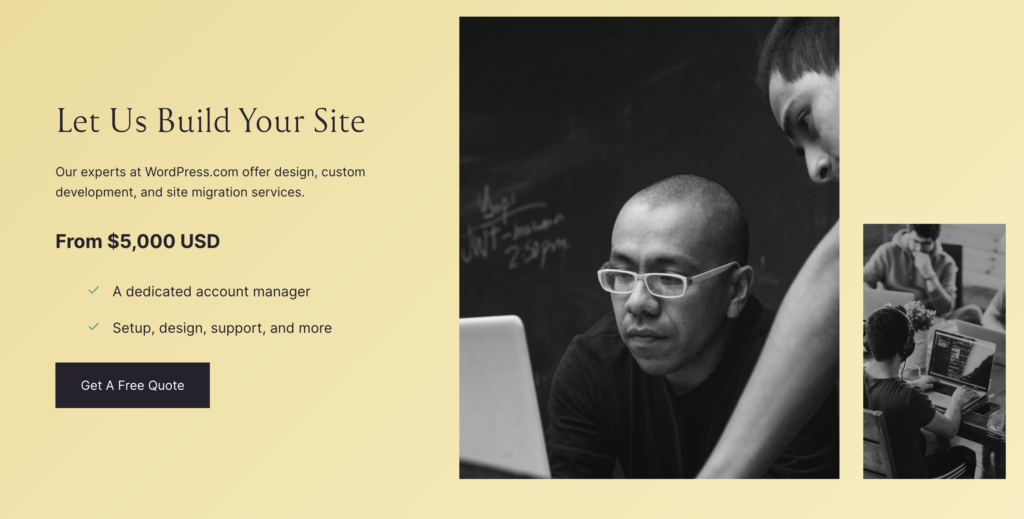Sometimes, when you have a website, you need to change your hosting. One big change you might consider is moving your domain—the web address people use to find your site—from one service to another. Maybe you started with WordPress.com but now want to move to Hostinger because it suits your needs better, offers more control, or is more cost-effective. Whatever the reason, transferring a domain might seem tricky, but don’t worry! We’ll walk you through the process step by step.
What is a Domain Transfer?
First things first, let’s clear up what a domain transfer means. When you transfer your domain, you’re moving the management of your domain name from one service provider (in this case, WordPress.com) to another (Hostinger). This is about who controls the settings of your domain and where it points to, not moving your website content. That’s a different process!
Why Transfer Your Domain?
There are several reasons why you might want to transfer your domain to Hostinger:
- Better Pricing: Hostinger might offer lower prices for domain renewals.
- Convenience: Managing your hosting and domain under one roof makes things simpler.
- More Features: Hostinger may offer more advanced domain management features that WordPress.com doesn’t.
Step-by-Step Guide to Transfer Your Domain from WordPress to Hostinger
Transferring a domain takes about five to seven days, so you’ll need patience. Here’s how you do it:
Step 1: Prepare Your Domain for Transfer
- Check Your Domain’s Eligibility:
- Domains need to be at least 60 days old to be transferred. Also, they shouldn’t be close to expiring. Make sure your domain has been registered with WordPress.com for over 60 days and has more than two weeks before it expires.
- Unlock Your Domain:
- Log into your WordPress.com account.
- Go to ‘My Sites’ and select ‘Domains’.
- Choose the domain you want to transfer.
- In the domain settings, turn off the ‘Lock’ setting. This step is crucial because locked domains cannot be transferred.
Step 2: Get Your Authorization Code
- Request an Authorization Code (Also Known as an EPP Code):
- If you are still in the domain settings on WordPress.com, look for an option to transfer your domain.
- You’ll see an option to ‘Get Authorization Code’. Click it.
- WordPress will send the code to the email address associated with your domain. Check your email for this code.
Step 3: Initiate the Transfer on Hostinger
- Log Into Your Hostinger Account:
- If you don’t have a Hostinger account, you’ll need to create one.
- Start the Domain Transfer Process:
- Navigate to the ‘Domains’ section.
- Select ‘Transfer Domain’.
- Enter your domain name and the authorization code you received from WordPress.com.
- Verify the Transfer:
- Hostinger will ask you to verify the transfer. This usually involves clicking a link in an email sent to the domain’s registered owner.
Step 4: Pay for the Domain Transfer
Complete the Payment:
- Transferring a domain to another provider costs a bit of money. This fee often includes an extension of your domain registration by one year.
- Complete the transaction as instructed by Hostinger.
Step 5: Wait for the Transfer to Complete
- Domain transfers don’t happen instantly. It usually takes about five to seven days. During this time, your domain will continue to work as usual.
Step 6: Confirm the Transfer
- Once the transfer is complete, you’ll receive a confirmation email from Hostinger.
- Log into your Hostinger account to see if the domain is listed under your domains.
Conclusion
Transferring your domain from WordPress.com to Hostinger isn’t as daunting as it sounds. Follow these steps, and your domain will be moved over in about a week. This change can give you better control over your domain settings, lower costs, and the convenience of managing your domain and hosting in one place. Remember, transferring your domain doesn’t move your website content; that’s a separate process. If you’re moving your entire website to a new host, make sure to handle both. Happy transferring!
Get Your Website Up and Running with Ease!
Hostinger offers a range of affordable, easy-to-manage hosting solutions optimized for all kinds of websites, whether launching a personal blog, a business site, or an online store. Setting up your hosting with Hostinger before initiating your domain transfer can make the entire process smoother and ensure your site is up and running without interruptions.
Starting from $2.99/month
Discount Code: MYFIRSTWEBSITE
Key Features
Extremely affordable
User-friendly control panel
LiteSpeed Cache for faster loading times
Why We Recommend It
Storage and Bandwidth:
30 GB SSD storage
100 GB bandwidth
Extras:
Free SSL certificate
Pros & Cons
- Low starting price
- Good performance for the price
- No free domain in the lowest-tier plan
- Support can be slow during peak times
Free Basic Website Setup: If you’re starting and need an essential website, our free setup service will get you online quickly! While we don’t offer design or ongoing management, we ensure your site has everything essential.