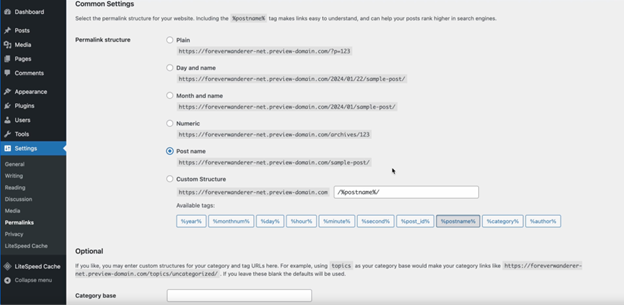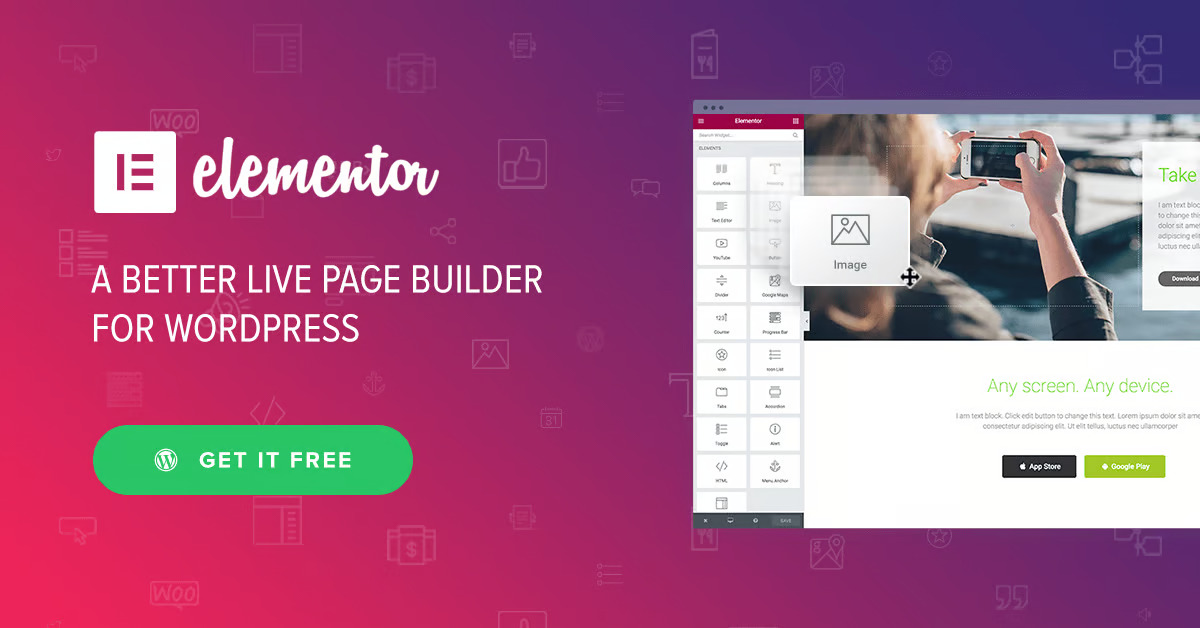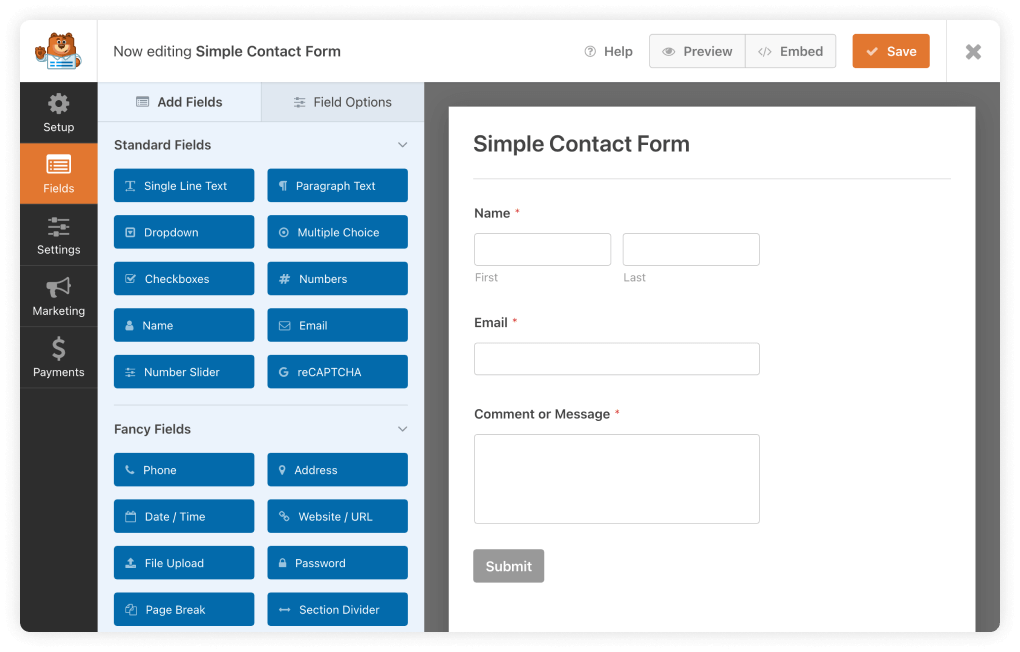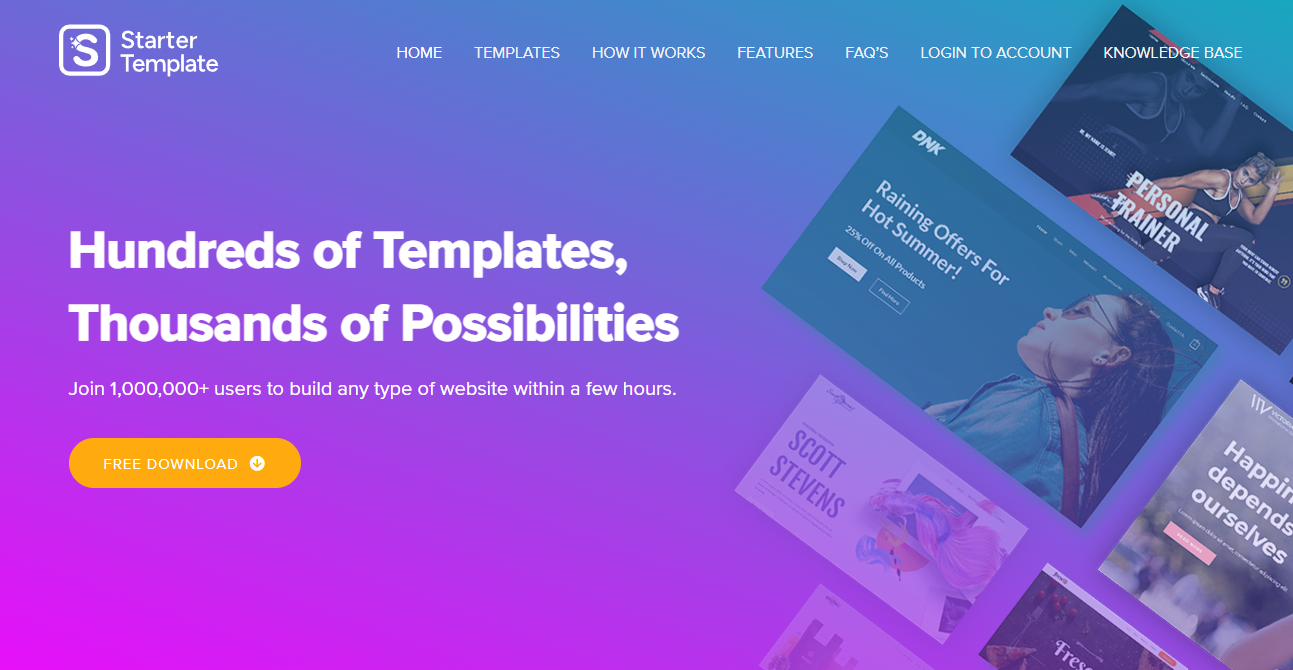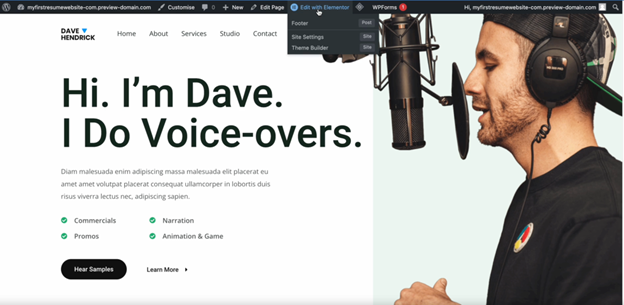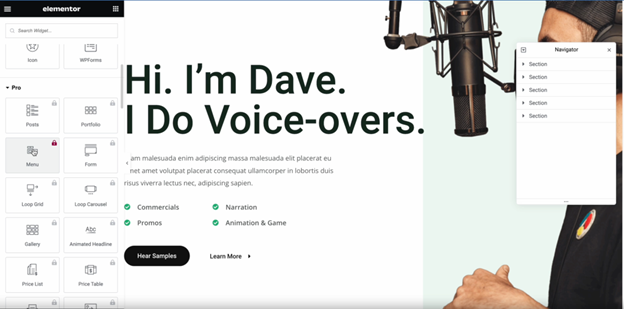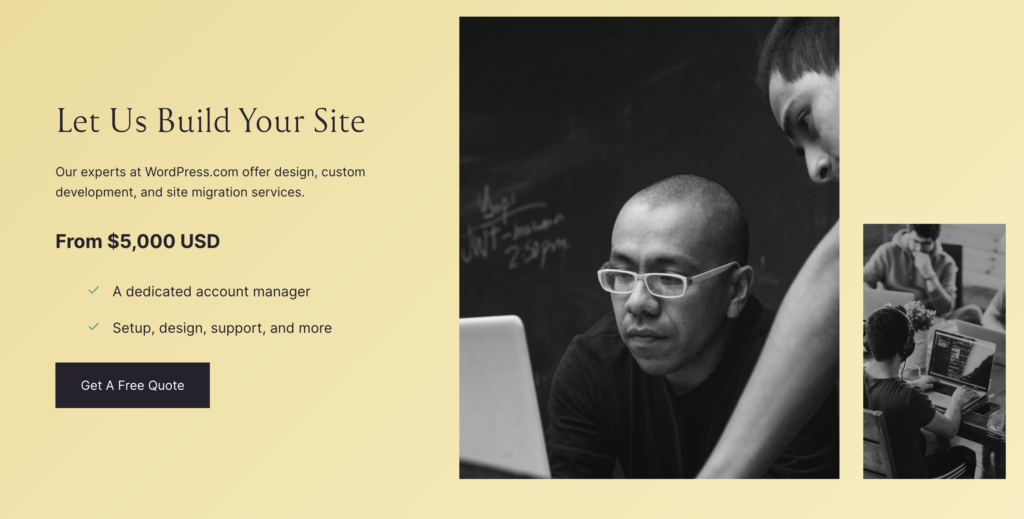A personal resume website can set you apart when job hunting. You can showcase your skills, projects, and personality. Don’t worry if you need to be tech-savvy; We’ll guide you through creating a personal resume website step by step. Let’s get it started.
Step 1: Get Web Hosting and a Domain Name
Before anything else, you need a spot on the internet to host your website. Think of web hosting as renting a space on the internet where your website’s files live. A domain name is an address on your website’s internet, like ‘myfirstwebsite.com.’
We recommend using Hostinger for your web hosting and domain name because it’s budget-friendly and perfect for beginners. You can start with WordPress and switch to a drag-and-drop site anytime.
Why Hostinger?
Hostinger is an excellent option for those just starting, offering web hosting at $2.49 per month exclusively for my first website audience. Remember, this special price comes with a disclaimer: only available through the My First Website link.
Hostinger: Pros and Cons
Pros:
- Affordable pricing, especially for beginners.
- User-friendly control panel, making website management straightforward.
- Good performance and reliability, ensuring your website loads quickly and is accessible around the clock.
Cons:
- Limited resources on the entry-level plan need to be increased for websites with high traffic.
- Upselling additional services during the signup process can be aggressive for some users.
Starting from $2.99/month
Discount Code: MYFIRSTWEBSITE
Key Features
Extremely affordable
User-friendly control panel
LiteSpeed Cache for faster loading times
Why We Recommend It
Storage and Bandwidth:
30 GB SSD storage
100 GB bandwidth
Extras:
Free SSL certificate
Pros & Cons
- Low starting price
- Good performance for the price
- No free domain in the lowest-tier plan
- Support can be slow during peak times
Get a HUGE Deal using our coupon code ”MYFIRSTWEBSITE’‘ for a 12-month Premium Web Hosting Plan with Hostinger. This deal makes starting your website more affordable and ensures you have the reliable, fast hosting needed to keep your site running smoothly.
Disclaimer: The price mentioned is exclusive to My First Website audience.
Here’s how you do it:
- Go to Hostinger’s website here (use our link for a free website setup. Go to our website to claim your free setup).
- Choose a hosting plan. The basic one is usually enough for a personal resume website.
- Search for a domain name that matches your name or brand and see if it’s available.
- Purchase the plan and domain name using our Coupon Code ‘MYFIRSTWEBSITE’. Follow the steps on Hostinger to complete your purchase.
Step 2: Create a WordPress Account
WordPress is a platform that lets you create and manage your website without learning to code. You can pick different blocks (like themes and plugins) and assemble them to build your site.
After you’ve set up your hosting, Hostinger will offer instructions on how to install WordPress. It usually involves just a few clicks. Once WordPress is installed, you can access a dashboard to control your website.
Step 3: Setting Permalinks
One crucial step to optimize your website for search engines is to set up permalinks.
To do so, go to the “Settings” section of your website’s dashboard and select the “Permalinks” option. From there, you can choose your preferred “Permalink structure” – for best results, we recommend selecting “Post Name.” This will improve your website’s search engine optimization and help it rank higher in search results.
Step 4: Choose a Theme
A theme is a pre-designed template that determines how your website looks. For a personal resume website, you’ll want a theme that’s professional and easy to navigate.
We recommend using Astra because it’s lightweight (which means it loads fast) and it looks professional. Plus, it’s easy to customize even if you don’t know how to code.
To choose Astra:
- Go to your WordPress dashboard.
- Click on ‘Appearance’ then ‘Themes’.
- Click ‘Add New’ and search for Astra.
- Install and activate Astra.
Step 5: Install Plugins
Plugins add extra features to your WordPress site. For a resume website, you’ll need a few essential plugins:
Elementor
This plugin lets you create pages with a drag-and-drop editor, making it easy to design your site. Its drag-and-drop functionality makes creating a professional-looking website easy without requiring coding knowledge. The tool is free, but if you need additional features and capabilities, you can upgrade to the Pro version by paying for it. With Elementor Pro, you can create even more incredible websites and customize them to meet your needs.
Why It’s Worth Checking Out:
It Offers unparalleled design flexibility and ease of use for creating professional-looking pages.
- Elementor AI: A game-changer that speeds up the web design by creating content on the fly.
- Pixel-Perfect Designs: Achieve professional-looking, detailed designs without a hitch.
- Responsive: Ensures your site looks great on all devices.
Pros and Cons:
- Pros: It streamlines the design process, has incredible flexibility, and has no coding required.
- Cons: It can be overwhelming with so many options available.
Pricing:
Free version available; Pro starts at $49/year for one site. Get your Elementor plugin here.
WP Forms
This plugin lets you add a contact form to your site so potential employers can contact you quickly.
With WPForms, you can effortlessly integrate customizable forms on your website, enabling users to communicate with you quickly. This user-friendly feature makes it an ideal choice for individuals new to website administration.
Why It’s Worth Checking Out:
It lets you easily create contact forms, surveys, and payment forms.
Pros and Cons:
Pros:
Drag-and-Drop Builder: Building forms is as easy as pie. Just pick what you want and drop it where you need it.
Pre-built Templates: Saves time with ready-to-go templates for almost any form you can think of.
Responsive Design: Your forms will look good on any device, whether a computer, tablet, or phone.
Cons: Advanced features require a premium plan.
Pricing:
Limited free version; paid plans start at $39.50/year. Get your WP Form plugin here.
Starter Templates
This plugin offers ready-made templates that work well with Astra and Elementor, making it even easier to design your site.
If you are searching for a reliable plugin for professional website templates, I highly recommend Starter Templates. This great plugin offers a wide range of free templates from which you can easily choose. Once you install the selected template on your website, it has all the essential features and elements, allowing you to edit your website per your preferences. With Starter Templates, you can create a stunning website to impress your visitors.
Why It’s Worth Checking Out:
Starter Templates are your shortcut to a professionally designed website. Choose a template, customize it to fit your brand, and you’re ready. It’s like having a website blueprint that saves time and headaches.
Pros and Cons:
Pros:
- Free to use with a wide selection of templates.
- Easy customization makes it perfect for non-designers.
Cons:
- Some templates might be too generic without further customization.
- It may not satisfy those looking for highly unique designs.
To install these plugins:
- Go to your WordPress dashboard.
- Click on ‘Plugins’ then ‘Add New’.
- Search for each plugin by name, install, and activate them.
Step 6: Edit Your Website Using Elementor
With Elementor, designing your website is as easy as dragging and dropping the elements you want to include. Here’s a quick guide:
- Go to Pages > Add New in your WordPress dashboard.
- Click on ‘Edit with Elementor’.
- You’ll see a sidebar with different widgets (like text, images, and buttons) that you can drag onto your page.
- Play around with the widgets to add your resume content, like your work experience, education, skills, and portfolio.
Step 7: Create a Menu and Add It to Your Website
A menu helps visitors navigate your website. For a resume website, you might have menu items like ‘Home,’ ‘About Me,’ ‘Resume,’ and ‘Contact.’
To create a menu:
- Go to Appearance > Menus in your WordPress dashboard.
- Create a new menu and add items by selecting pages you’ve created or custom links.
- Save your menu and assign it to a location on your website, like the header.
Tips for Success
- Keep It Professional: Choose a simple, professional theme and keep your content focused on your career and skills.
- Update Regularly: Keep your resume and portfolio up to date with your latest work and achievements.
- Optimize for Mobile: Make sure your website looks good on mobile devices, as many people will visit it from their phones.
Creating a personal resume website might seem daunting initially, but following these steps will keep a professional website up and running quickly. It serves as a dynamic version of your resume and gives you a platform to express your personality and stand out to potential employers. Remember, the key is to start simple and gradually enhance your site as you get more comfortable. Good luck!
Ready to Create Your Personal Resume Website?
If you’re inspired to start or upgrade your website, we’re here to help. Check out our website for more deals and a Free Website Setup to get you rolling.