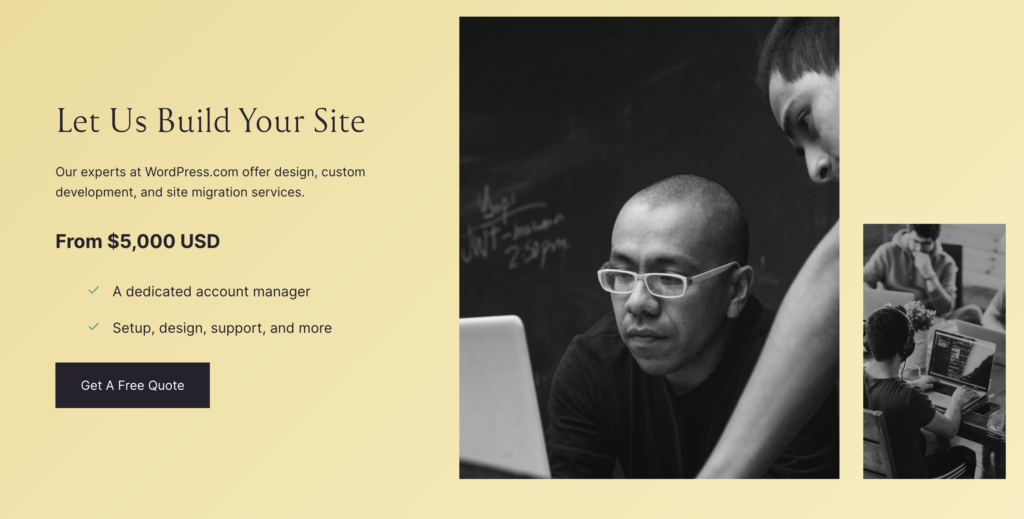Creating an email campaign is one of the best ways to engage your audience, promote your products, and grow your business. If you’re a small business owner, marketer, or just getting started with email marketing, Squarespace makes the process simple and fast. In just five minutes, you can set up and launch an email campaign that reflects your brand and reaches your target audience.
In this guide, we’ll walk through the steps to create an email campaign on Squarespace, covering everything from choosing a template to analyzing the results.
Create Your Website with Squarespace
Build your dream website effortlessly with Squarespace, the all-in-one platform for small business owners, entrepreneurs, and creatives. Whether you need a stunning online store, portfolio, or blog, Squarespace offers sleek, customizable templates and powerful features to bring your vision to life. With built-in SEO tools, mobile optimization, and seamless integrations, you can create a professional site that stands out and drives results—all without needing technical skills. Start your free trial today and experience how easy it is to launch and grow your brand online with Squarespace!
Starting from $23 per month
Use Our Discount Code: MYFIRSTWEBSITE at checkout for 10% off
Key Features
Beautiful, award-winning design templates
Built-in SEO and analytics tools
Mobile-optimized right out of the box
Why We Recommend It
Storage and Bandwidth:
Unlimited storage and bandwidth, allowing for extensive product listings and high traffic volumes without additional charges
Extras and Inclusions:
Mobile-optimized checkout to ensure a seamless shopping experience on smartphones and tablets
Built-in analytics to track visitor behavior and sales trends
Inventory, orders, tax, and customer management are integrated into the platform
Pros & Cons
- Beautiful, design-focused templates
- Easy-to-use drag-and-drop interface
- There are no transaction fees on sales
- Limited e-commerce features compared to Shopify
- Fewer payment gateway options
Why Use Squarespace for Email Campaigns?
Squarespace is known for its sleek website builder, but it also offers powerful tools for email marketing. Squarespace’s email campaigns are directly integrated with your website, allowing you to create emails that align perfectly with your brand. The platform offers:
- A variety of professional templates
- Simple customization options
- Tools for personalization and audience segmentation
- Mobile optimization and testing
- Detailed analytics to track your campaign’s performance
Now, let’s get into the steps to create your email campaign.
Step 1: Set Up the Basics
The first step is to log in to your Squarespace account and navigate to the marketing section. Here’s how to get started:
How to Set Up an Email Campaign:
- Log in to Squarespace: If you don’t have an account yet, sign up for one.
- Go to the Marketing Section: Click on Marketing from the left-hand menu once logged in.
- Click on Email Campaigns: From the Marketing section, choose Email Campaigns.
- Create a New Campaign: Click the + button to create a new campaign.
Once you’re in the email campaign editor, you’ll see a range of templates you can use.
Step 2: Choose and Customize a Template
Squarespace offers a wide selection of beautiful, professionally designed email templates. These templates are fully customizable, making matching your email to your brand’s style and message easy.
How to Choose and Customize a Template:
- Select a Template: Browse the available templates and choose one that fits your campaign’s goal. Whether promoting a product, sharing news, or sending a newsletter, there’s a template for every need.
- Customize the Design: Once you’ve chosen a template, you can begin customizing it. This involves editing the text, changing fonts, adjusting colors, and incorporating brand elements like your logo.
- Add or Remove Sections: You can add new sections for more content or remove unnecessary sections to keep the email concise. For example, if you’re running a sale, add a section for a featured product and a clear call-to-action button like “Shop Now.”
- Incorporate Calls to Action: Your email should include clear CTAs to guide recipients to what to do next. Whether it’s “Learn More,” “Buy Now,” or “Sign Up,” make your CTA stand out by using bold fonts or contrasting colors.
By customizing your template, you can ensure your email reflects your brand and communicates your message clearly.
Step 3: Personalize Your Campaign
Personalization is key to making your emails more relevant and engaging for your audience. Squarespace lets you personalize your email campaigns using dynamic content and audience segmentation.
How to Personalize Your Campaign:
- Use Dynamic Content: With dynamic content, you can tailor your emails to individual recipients. For example, you can automatically include the recipient’s first name in the email greeting. To add dynamic content, click on a text box and choose the Personalization option from the toolbar.
- Segment Your Audience: Audience segmentation lets you divide your email list into smaller groups based on specific criteria like location, past purchases, or interests. This allows you to send more targeted emails. In the Audience section of your email campaign, you can create segments and assign contacts based on their behavior or attributes.
Personalizing your emails increases the chances of your message resonating with your recipients, leading to higher open rates and engagement.
Step 4: Design for Mobile Optimization
With more people checking their emails on smartphones, it’s essential to ensure that your email looks good on mobile devices. Luckily, all of Squarespace’s email templates are responsive, meaning they automatically adjust to different screen sizes. However, it’s still a good idea to preview your email on mobile to make sure everything looks perfect.
How to Optimize for Mobile:
- Preview Your Email: Before you send your campaign, click on the Mobile Preview button in the editor to see how your email looks on a mobile screen.
- Adjust Layout if Needed: Check the spacing, font size, and image alignment on mobile. If something looks off, adjust it within the editor. For example, large text blocks that look fine on a desktop may be too overwhelming on a small screen.
- Simplify the Design: Make sure that the most important information is easily visible without scrolling too much. Keep your CTAs and important content “above the fold” so that mobile users see them right away.
Ensuring your emails are mobile-optimized helps provide a better experience for your subscribers and increases the chances they’ll engage with your content.
Step 5: Test Your Email Campaign
Before sending out your email campaign, it’s important to test it thoroughly. This ensures that your email looks good and functions properly across different email clients and devices.
How to Test Your Email:
- Send a Test Email: Squarespace allows you to send test emails to yourself or your team members. In the editor, click on Send Test Email and enter the recipient’s email address. This gives you a chance to see how your email looks in a real inbox.
- Check Links and CTAs: Test all the links, buttons, and CTAs in your email to make sure they work correctly.
- Test Across Devices: Open the test email on different devices (desktop, tablet, and mobile) to ensure it displays correctly everywhere.
Testing your campaign helps you catch any mistakes or design issues before sending it to your full list of subscribers.
Step 6: Review Analytics
After you send your campaign, reviewing its performance is crucial. Squarespace provides email analytics that allows you to track key metrics like open rates, click-through rates, and conversions. This data helps you understand how your audience is responding to your campaign.
How to Review Analytics:
- Go to Analytics: In the email campaign dashboard, click on Analytics.
- Track Key Metrics: Look at important metrics like:
- Open Rate: The percentage of recipients who opened your email.
- Click-Through Rate (CTR): The percentage of recipients who clicked on links within your email.
- Unsubscribe Rate: The percentage of people who unsubscribed after receiving your email.
- Make Adjustments: Use the data to tweak future campaigns. For example, if your open rate is low, try adjusting your subject line or sending time. If your CTR is low, consider changing the design or messaging of your CTAs.
Analyzing these metrics can give you valuable insights into your campaign’s success and help you improve your next email.
Step 7: Send or Schedule Your Email Campaign
Once you’re confident that your email is ready, it’s time to send it or schedule it for later. Squarespace offers the option to send your email immediately or schedule it for a specific date and time.
How to Send or Schedule:
- Choose Send or Schedule: In the final review step, you’ll have the option to Send Now or Schedule for Later.
- Select a Time: If you choose to schedule, pick the exact time and date you want the email to be sent. Scheduling is useful if you want your email to reach recipients at an optimal time, such as during business hours or early morning.
- Confirm and Send: Once you’ve set the time, click Confirm, and your email will be sent or scheduled as planned.
Scheduling your emails ensures they go out when your audience is most likely to engage with them, increasing your chances of success.
Conclusion
Creating email campaigns on Squarespace is a simple and effective way to reach your audience, promote your products, and grow your business. With its easy-to-use tools, beautiful templates, and powerful analytics, Squarespace allows you to design and launch professional email campaigns in just a few minutes.
By following the steps outlined in this guide, you can create and personalize emails, ensure they’re mobile-optimized, and track their performance for continuous improvement. Whether you’re a small business owner or just getting started with email marketing, Squarespace provides all the tools you need to create campaigns that reflect your brand and achieve your marketing goals.